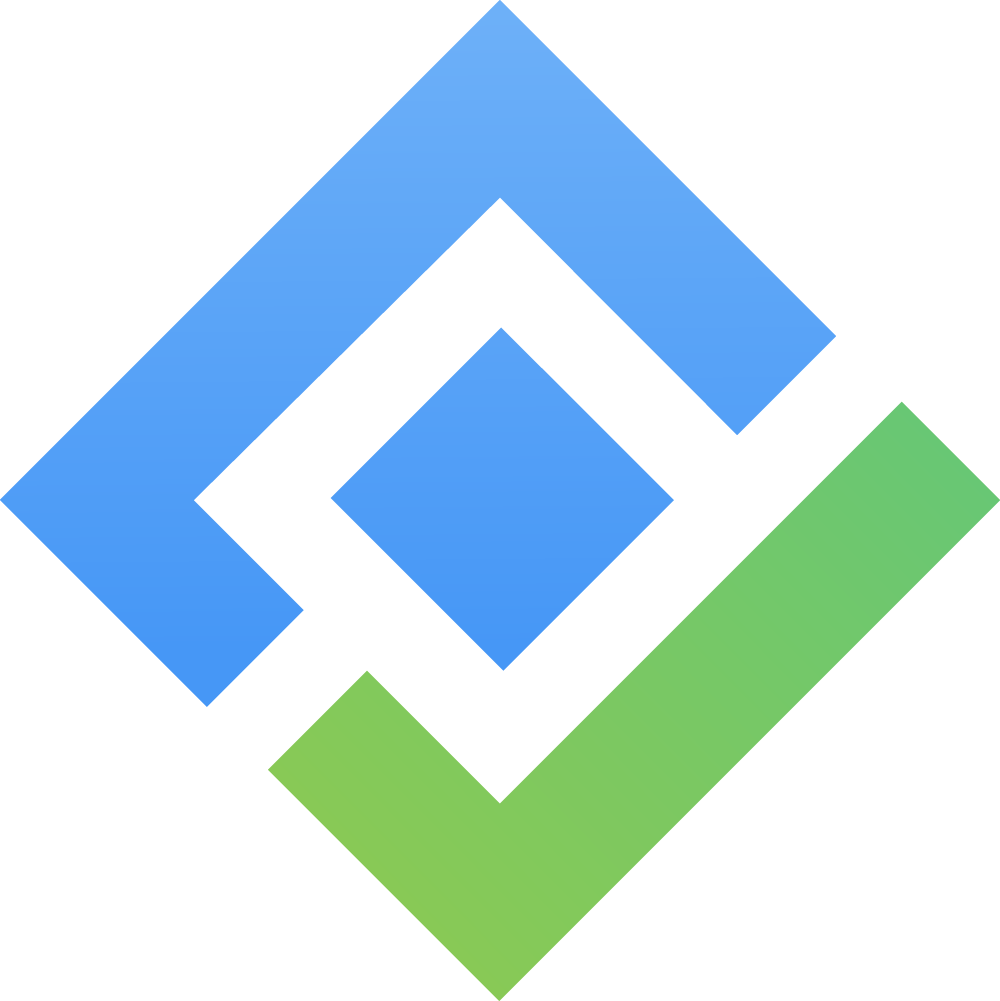Sharing Reports
The Share function in TimePlanner allows you to give teammates or stakeholders access to private reports without making them public. This is useful for sharing specific insights while keeping visibility restricted.
Sharing is only available for private reports.
You can grant access only to users who already have access to the system or the relevant project.
Users with shared access can view the report but cannot edit or delete it.
How to Share a Report
OPTION 1 From the Report List
In the Reports list: Locate the private report you want to share (marked with
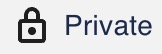 label in the Access column).
label in the Access column).
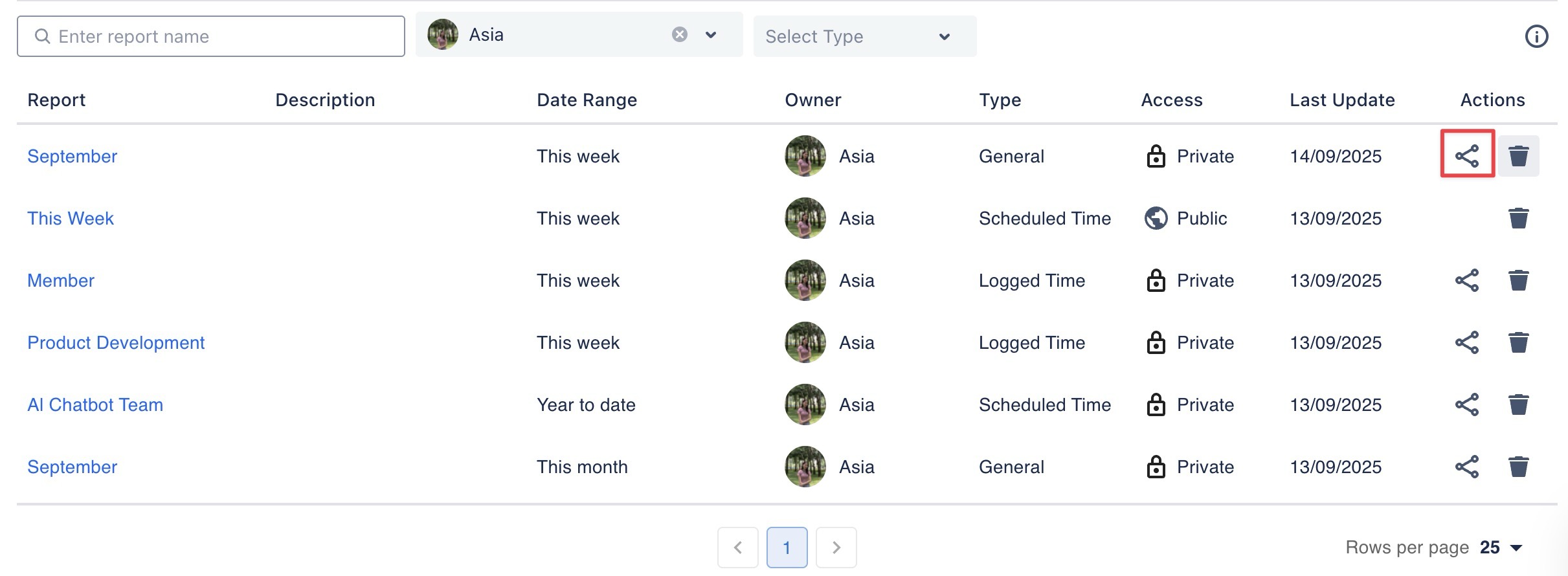
In the Actions column, click
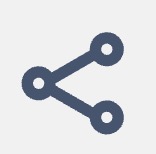 Share icon.
Share icon.In the Share with dialog:
Select users from the dropdown list, or
Start typing a user’s name to search and select.
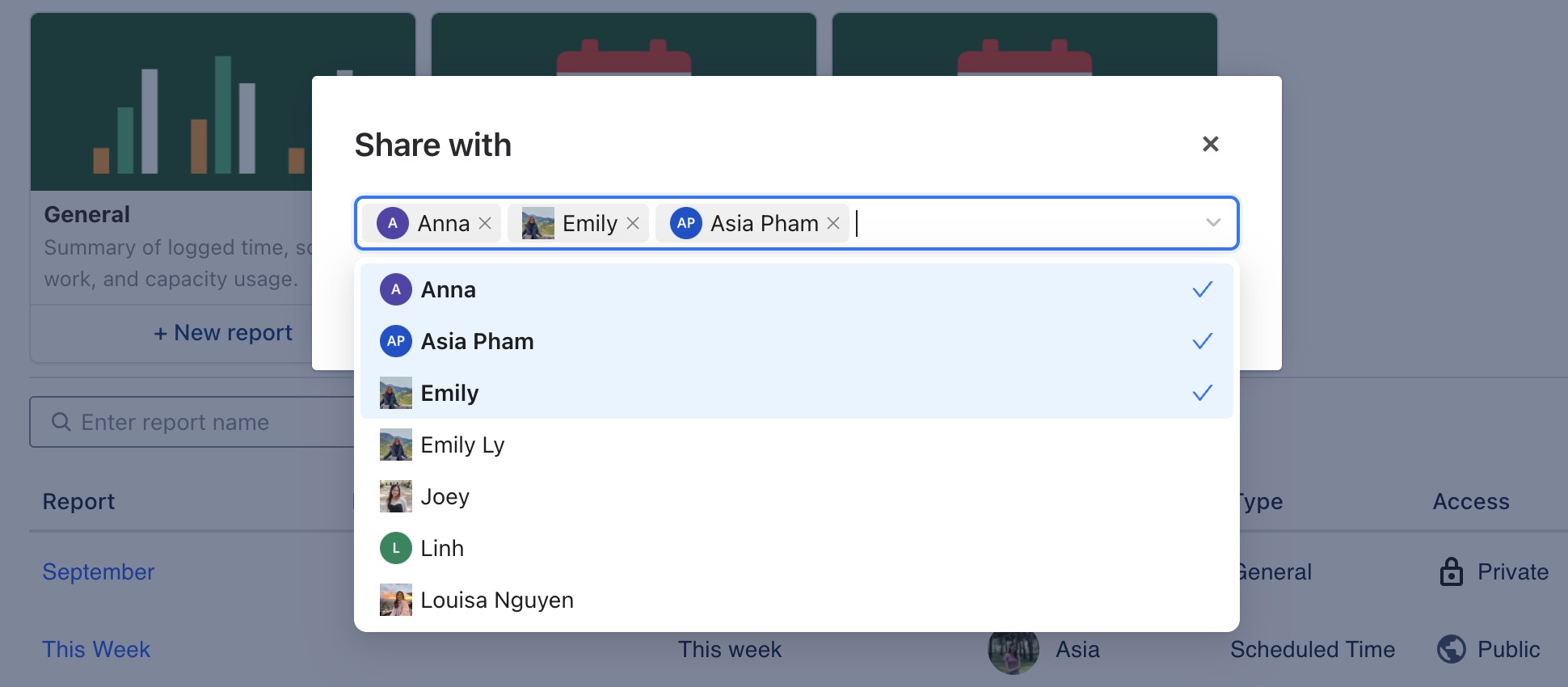
Once all intended users are added, click
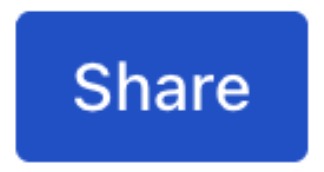 to confirm.
to confirm.
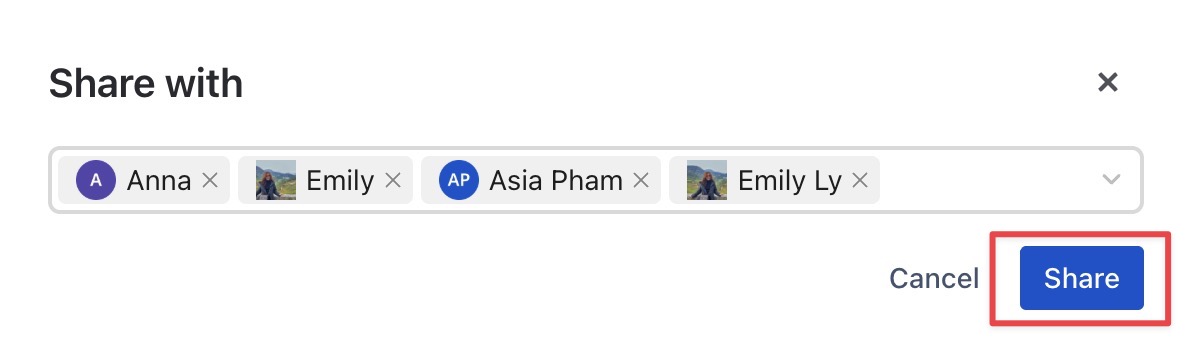
OPTION 2 From within the Report
Open the private report you want to share.
Click the Share button at the top-right corner of the report view.
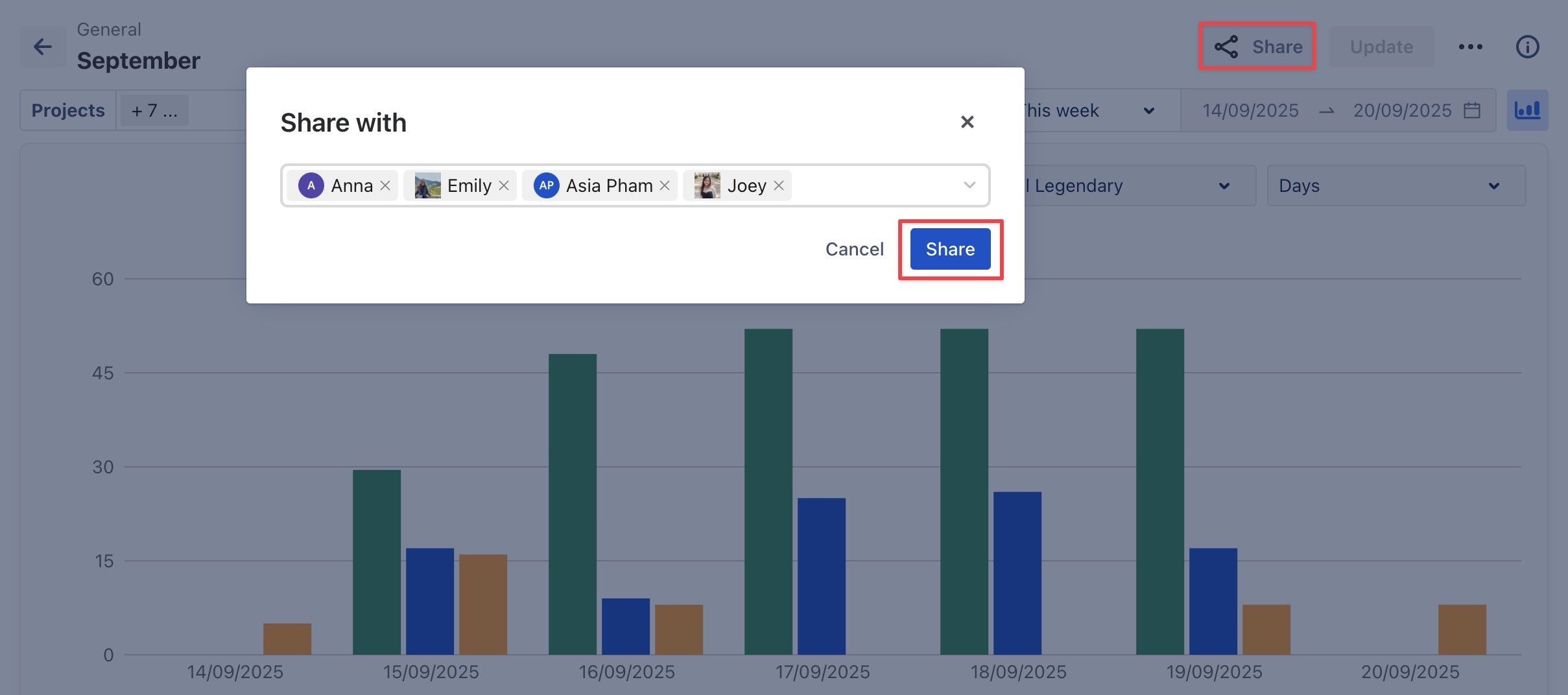
In the Share with dialog:
Select users from the dropdown list, or
Start typing a user’s name to search and select.
Click
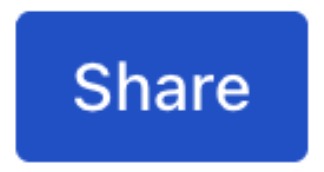 to apply the changes.
to apply the changes.