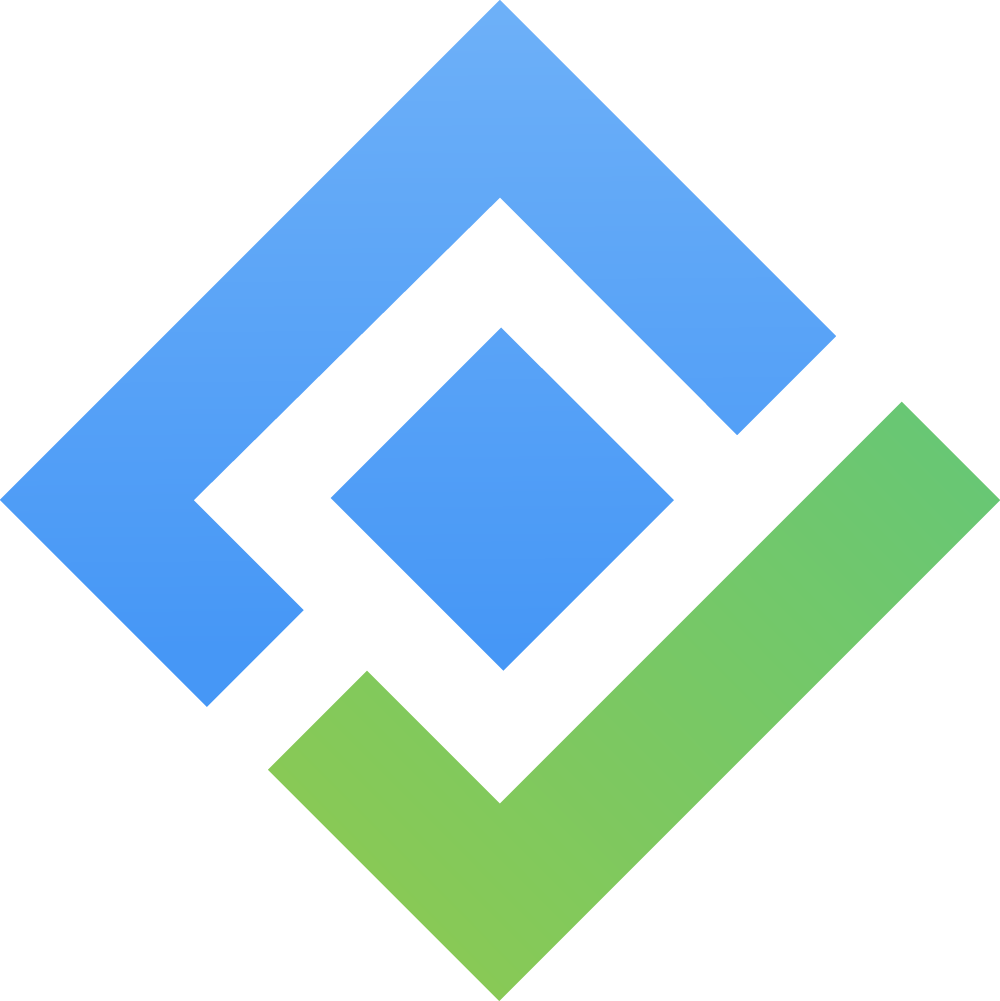Planning Team
The Team Planning feature in TimePlanner provides team leaders and administrators with a complete set of tools to manage, organize, and monitor team activities efficiently. It helps plan tasks, allocate resources, track workload, and gain insights into team performance.
Accessing the Team Workspace
Go to the
 Teams from the left-hand menu. The Team List page will display all existing teams.
Teams from the left-hand menu. The Team List page will display all existing teams.Locate the team you want to update and click on the Team name to access the Team Workspace

The Team Workspace consolidates all planning, scheduling, and reporting tools in a single view.
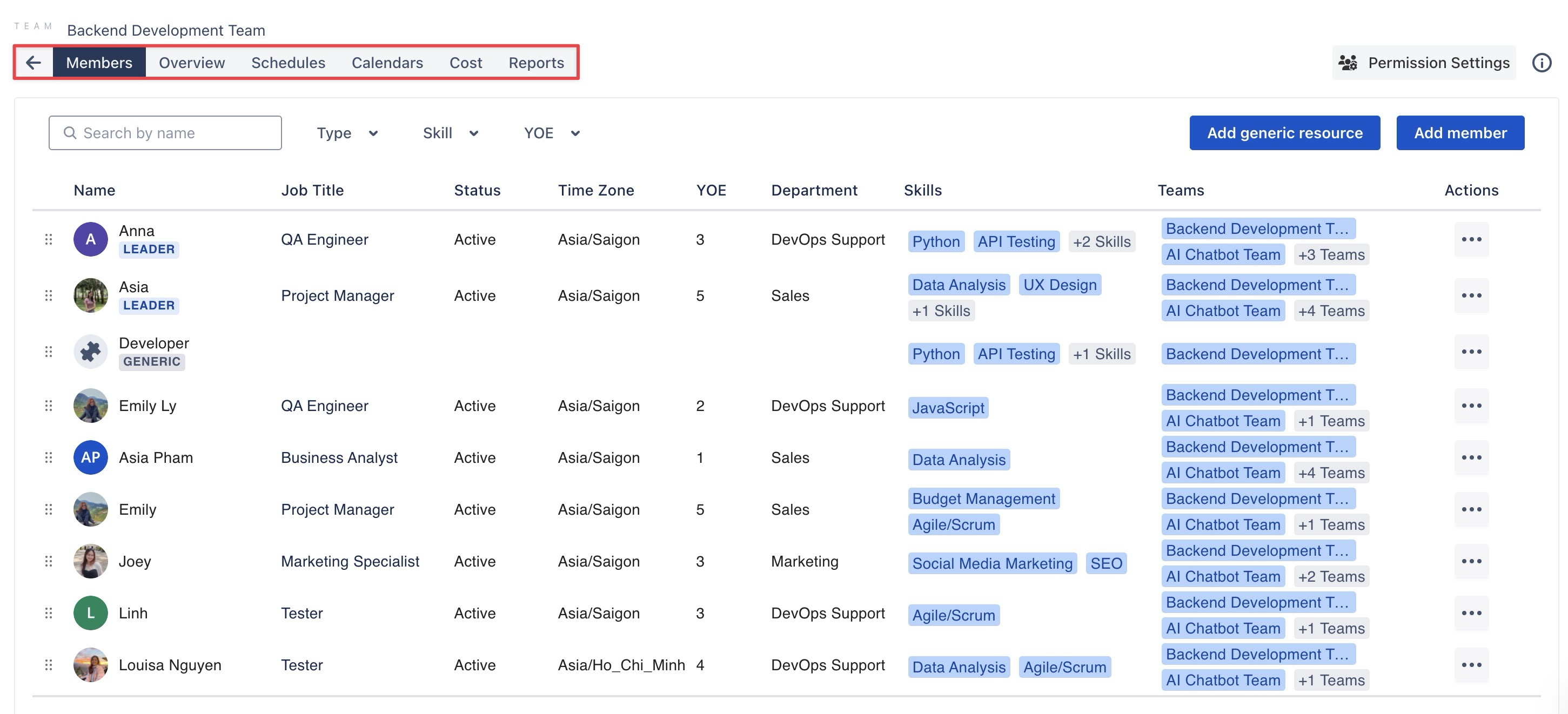
Working on the Team Workspace
Within the Team Workspace, you can access the following tabs:
1. Members Tab
Displays a list of all team members, allowing you to view, manage, and update team members and their roles.
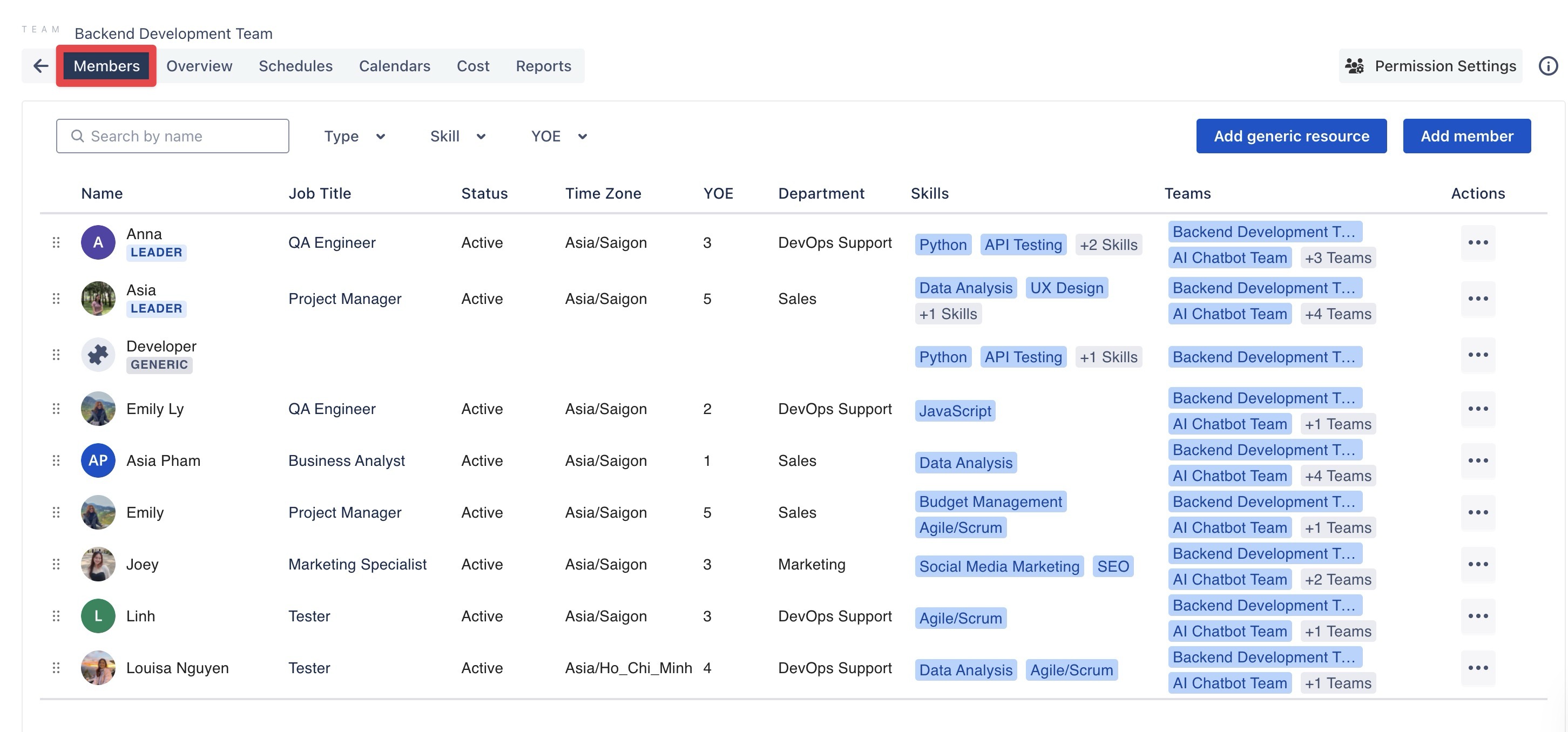
Refer here for detailed instructions on adding, removing, or editing a team member.
2. Overview Tab
Provides a summary of your team's workload, designed to show how tasks are distributed across team members. This allows managers to identify overloaded or underutilized team members and rebalance workloads effectively, helping maintain productivity and prevent burnout.
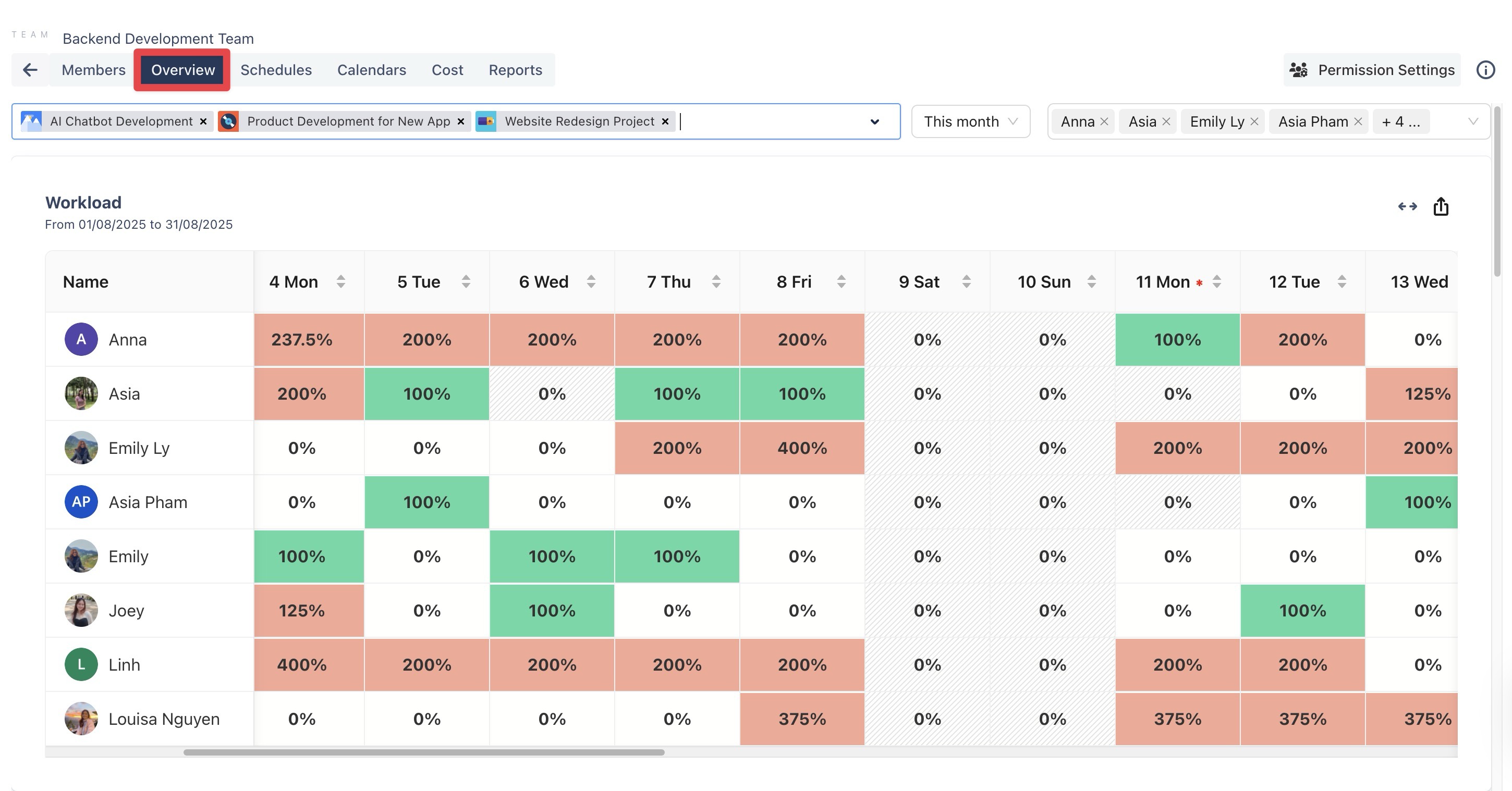
Learn how to manage your team’s workload effectively here.
3. Schedules Tab
Provides a calendar-style view for managing tasks, events, and leaves, allowing managers and team leaders to efficiently create, assign, and update tasks.
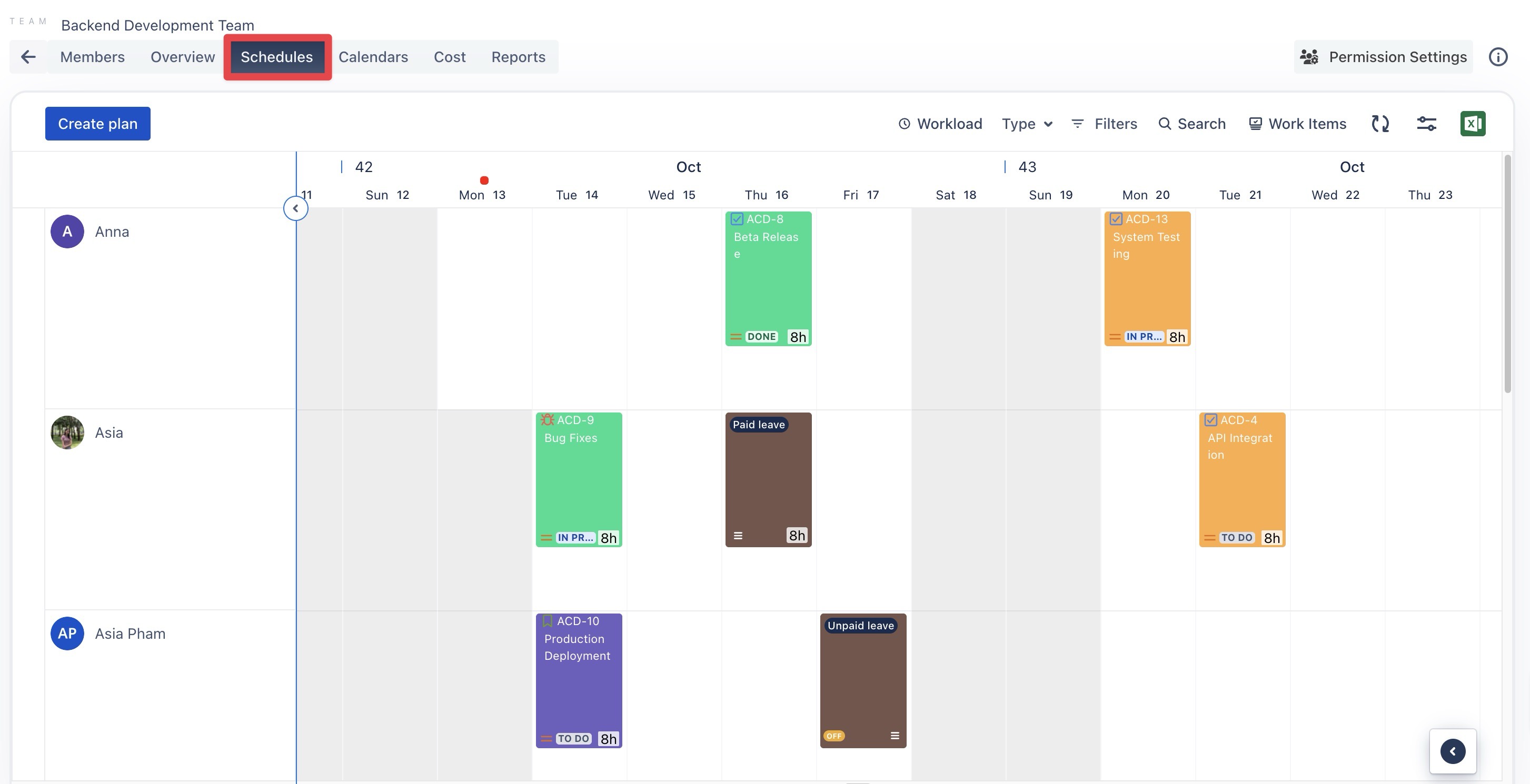
Refer to the Planning Tasks for detailed instructions on creating and managing tasks.
4. Calendars Tab
Provides a comprehensive overview of your team’s schedules and tasks, helping managers and team leaders ensure efficient time management and resource allocation.
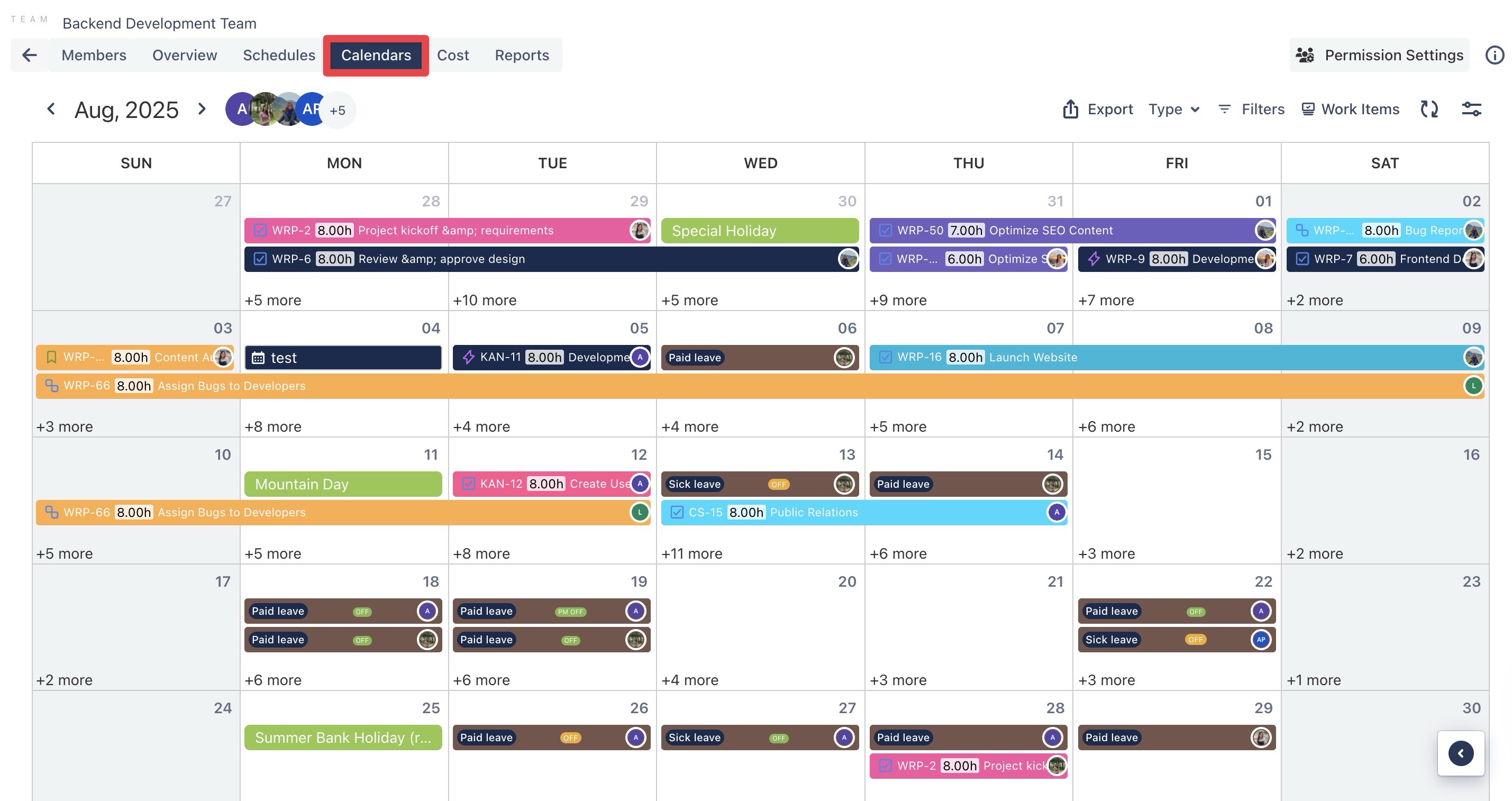
Refer here for step-by-step instructions on scheduling tasks in the Calendar view.
5. Cost Tab
Provides an overview of planned and actual costs for projects, resources, and clients associated with the team.
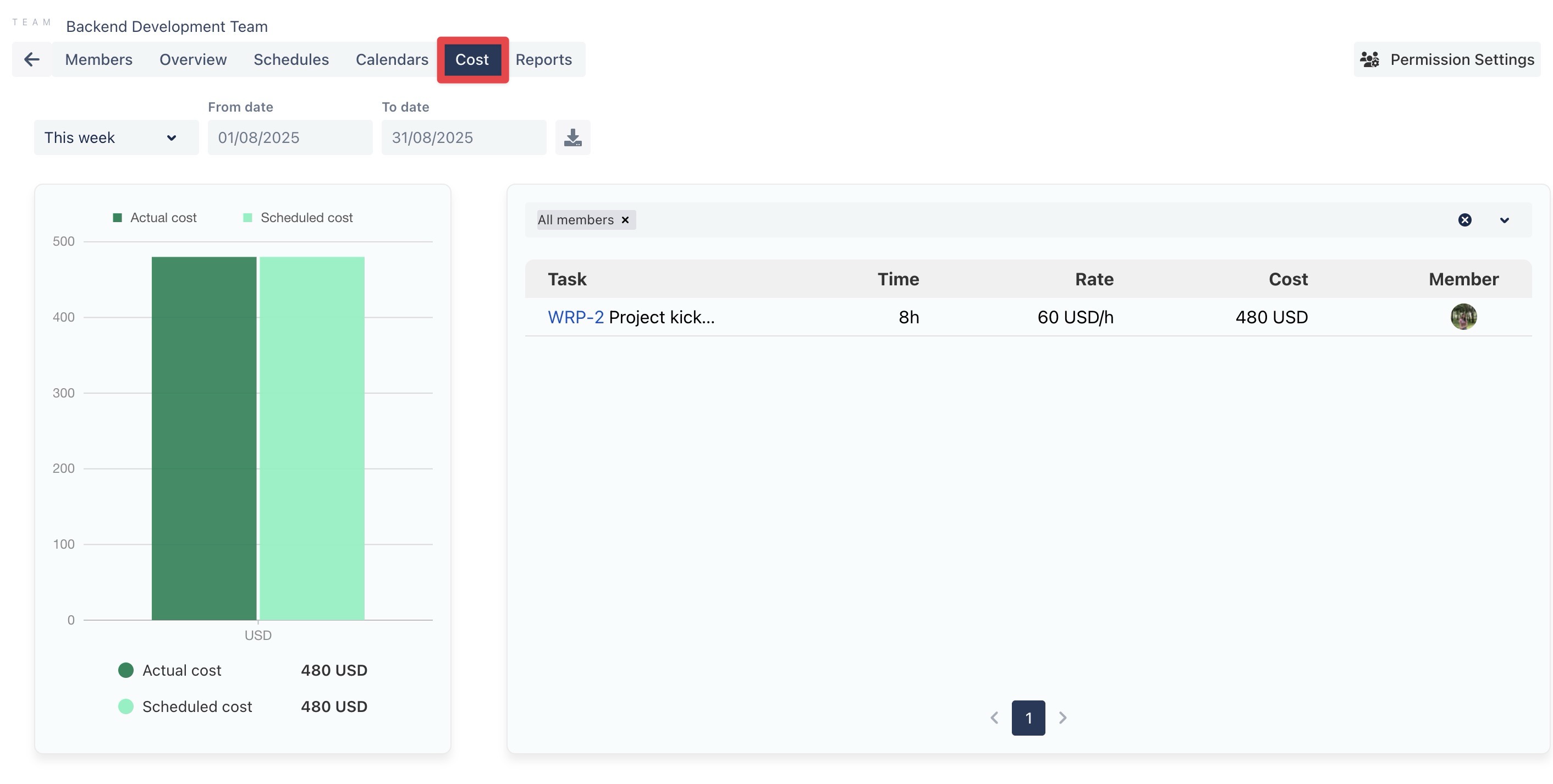
Refer here for detailed instructions on managing costs in TimePlanner.
6. Reports Tab
Provides clear into resource allocation, time tracking, and team capacity utilization. Team leaders can create, view, and customize reports using flexible filters and organizational options to analyze team performance effectively.
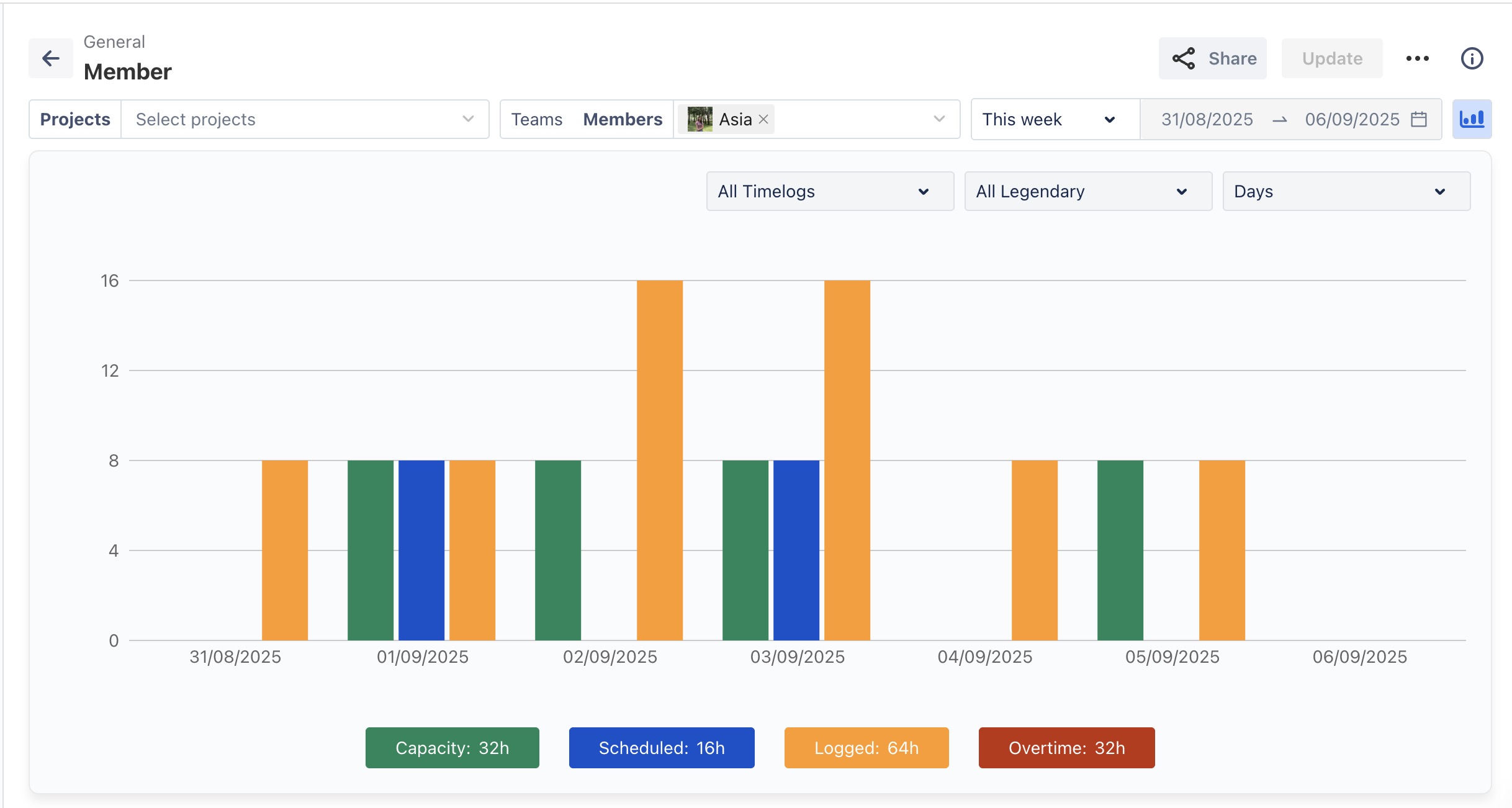
Refer here for detailed instructions on using reports in TimePlanner.