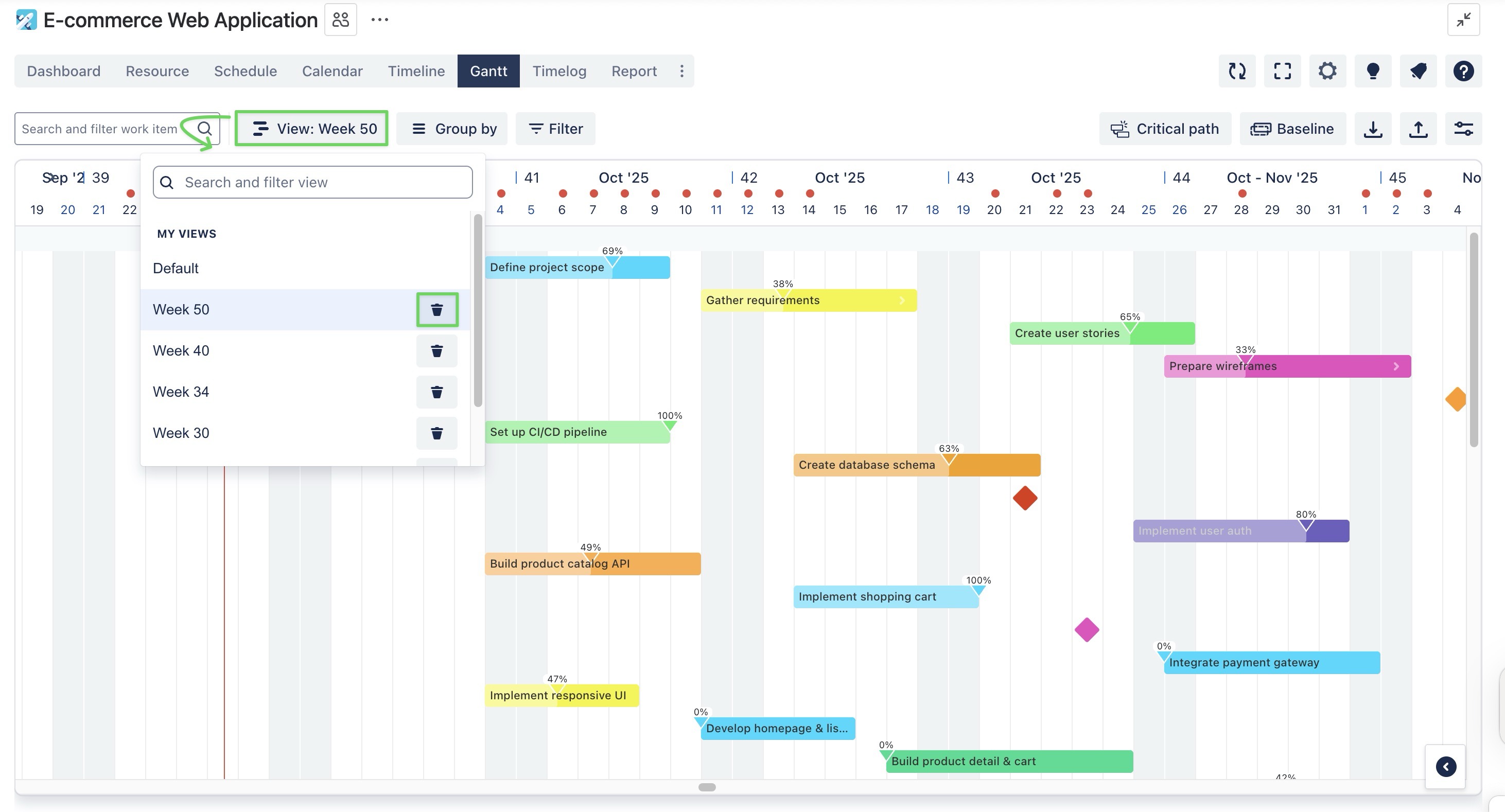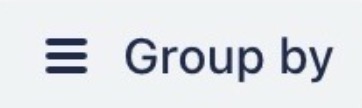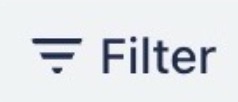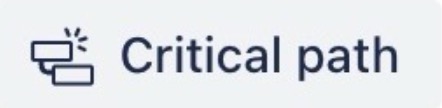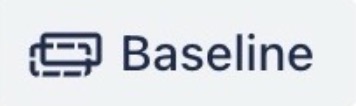Saving a view
You can save multiple views of your project to emphasize different aspects or scenarios, and easily switch between them as needed.
Customize your view
To save a custom Gantt view, you first need to customize your Gantt chart settings. This might include:
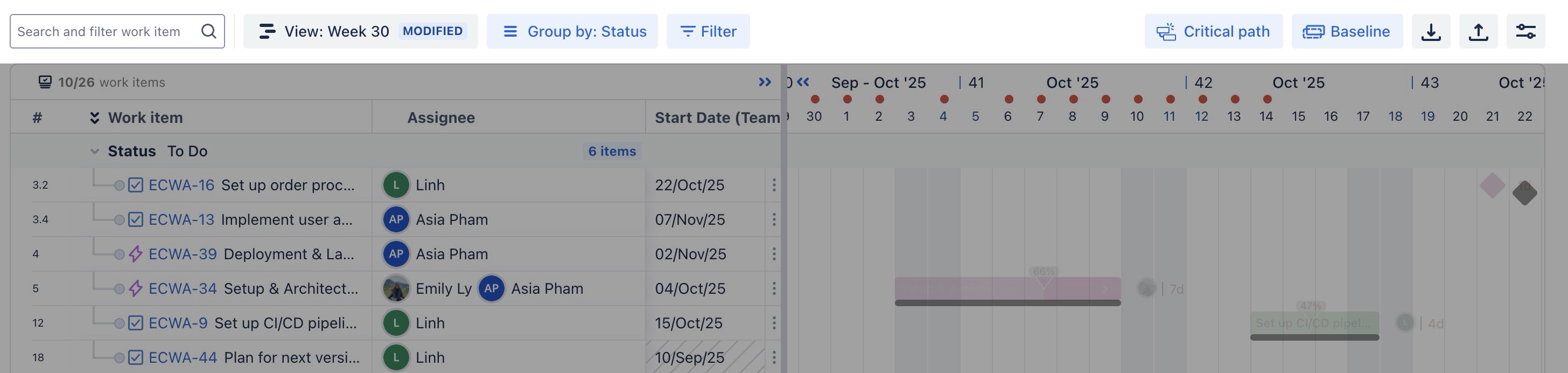
Group work items by categories like status, assignee, priority, or sprint, etc., to gain a clearer overview of your project. | |
Apply filters to view specific work items based on JQL settings. | |
Identifies the sequence of tasks that defines the project’s minimum completion time. | |
Capture a snapshot of your current schedule to compare planned versus actual progress over time. | |
Customize the look of the Gantt and add extra details to your Gantt view |
How to save a view
Steps | How it works |
|---|---|
| 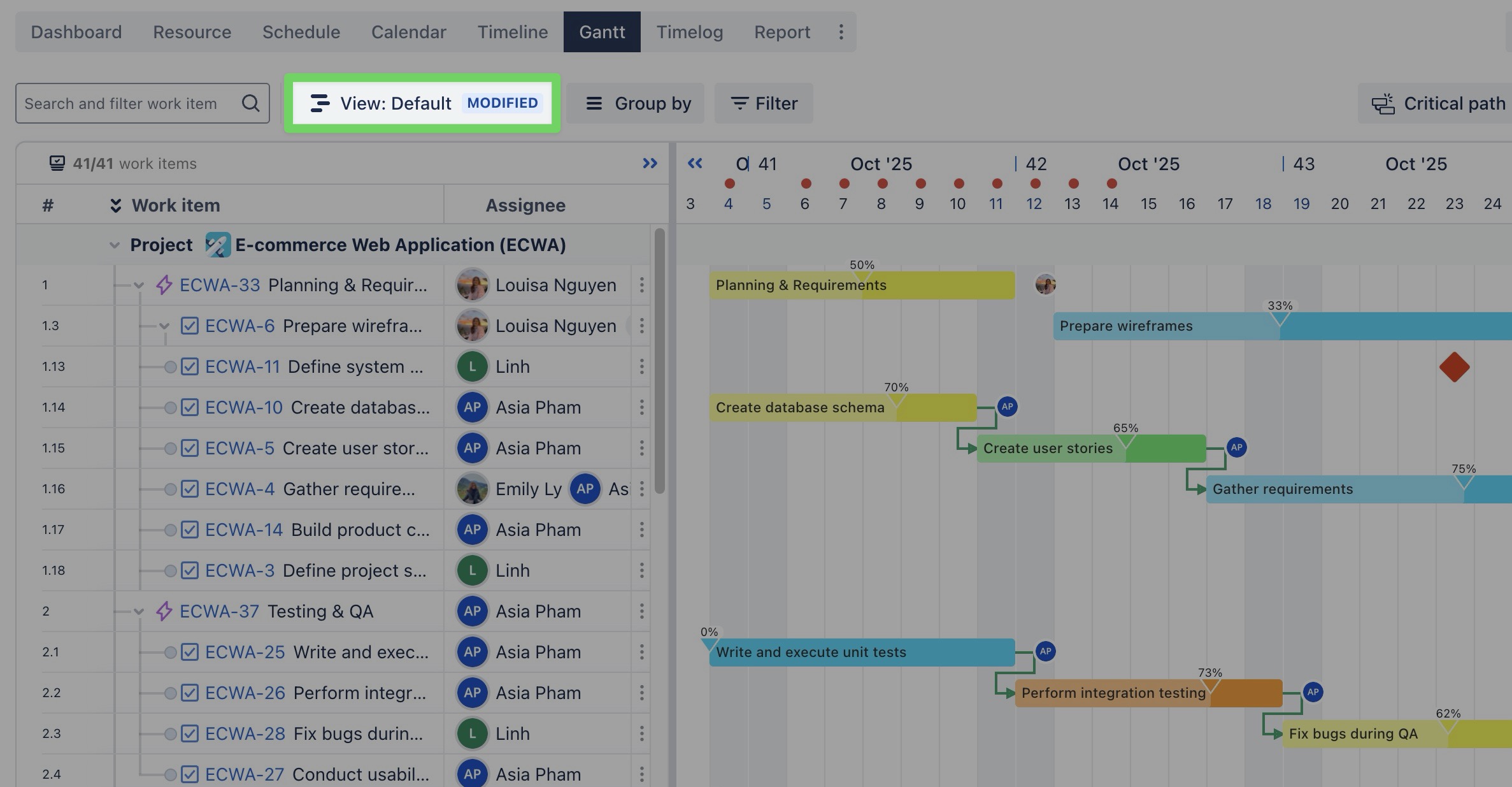 |
| 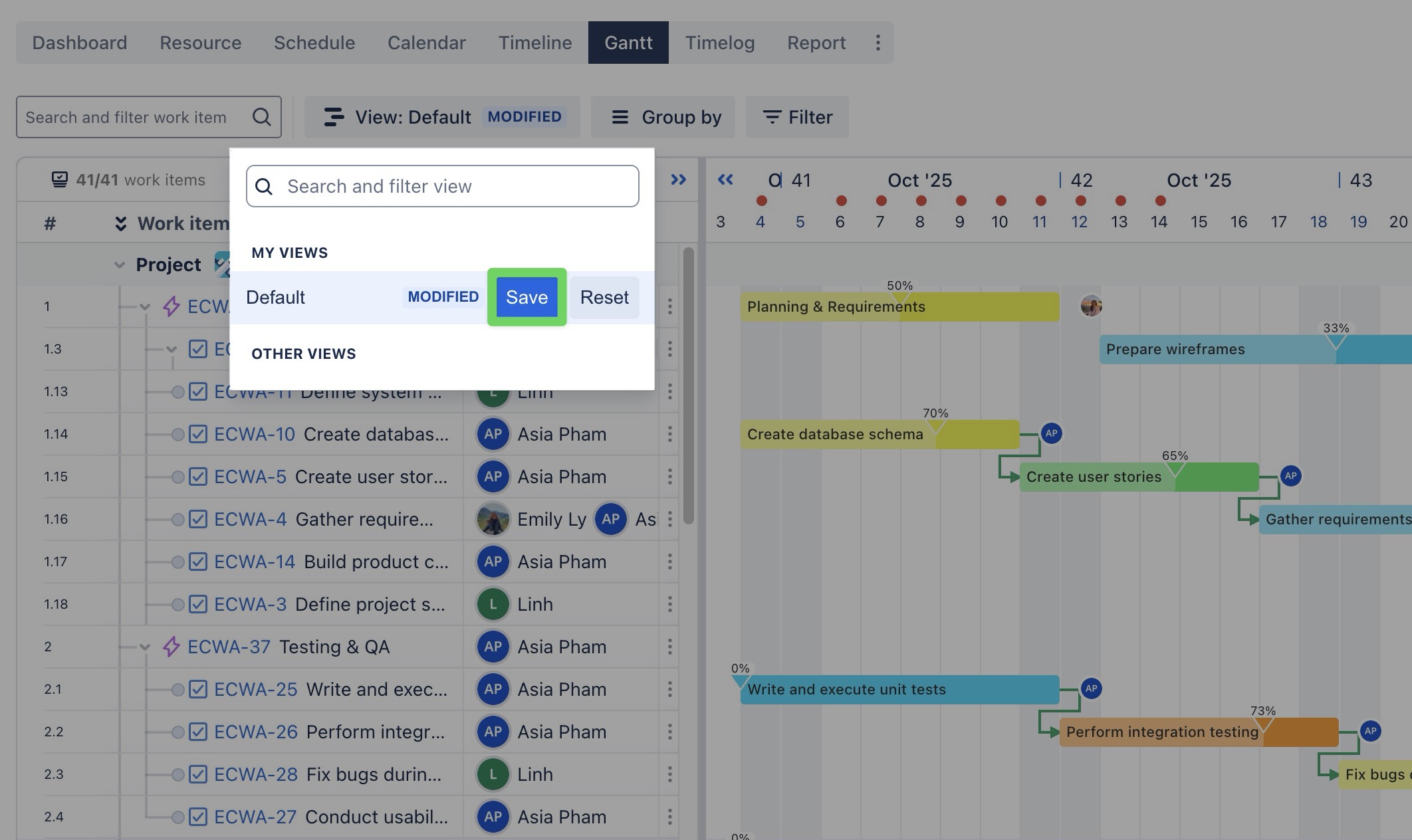 |
| 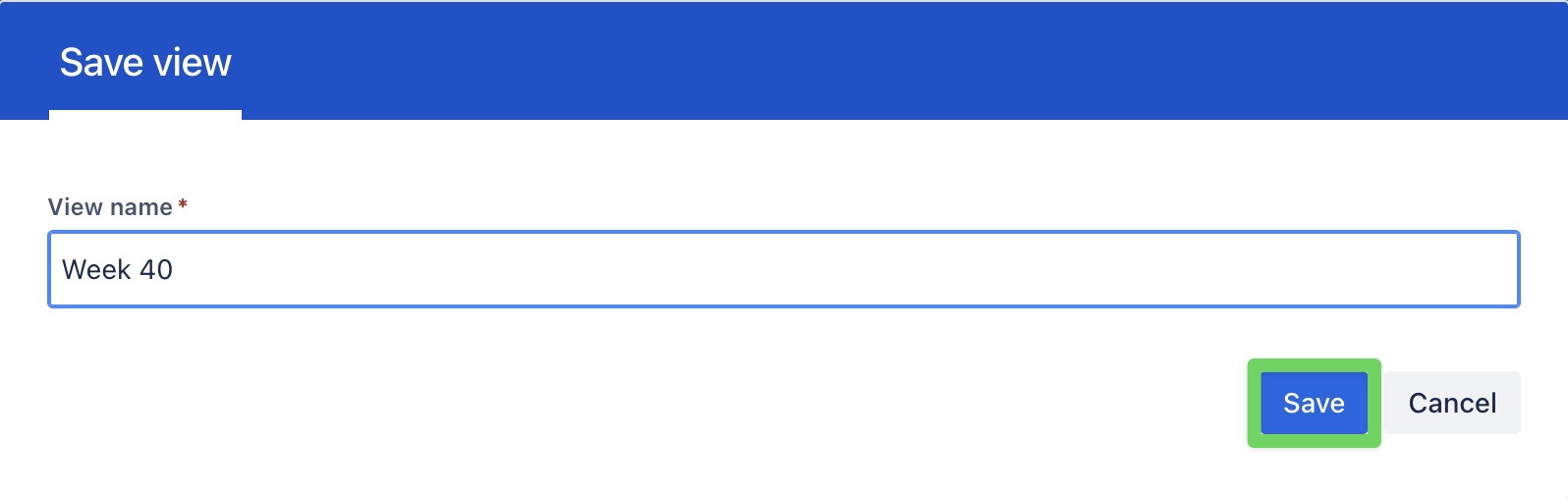 |
💡 Save as a New View
If you’ve made further changes but want to keep the original view unchanged:
Check ✅ “Save as new view” box in the pop-up.
Enter a new name for this version.
Click Save to create a separate view.
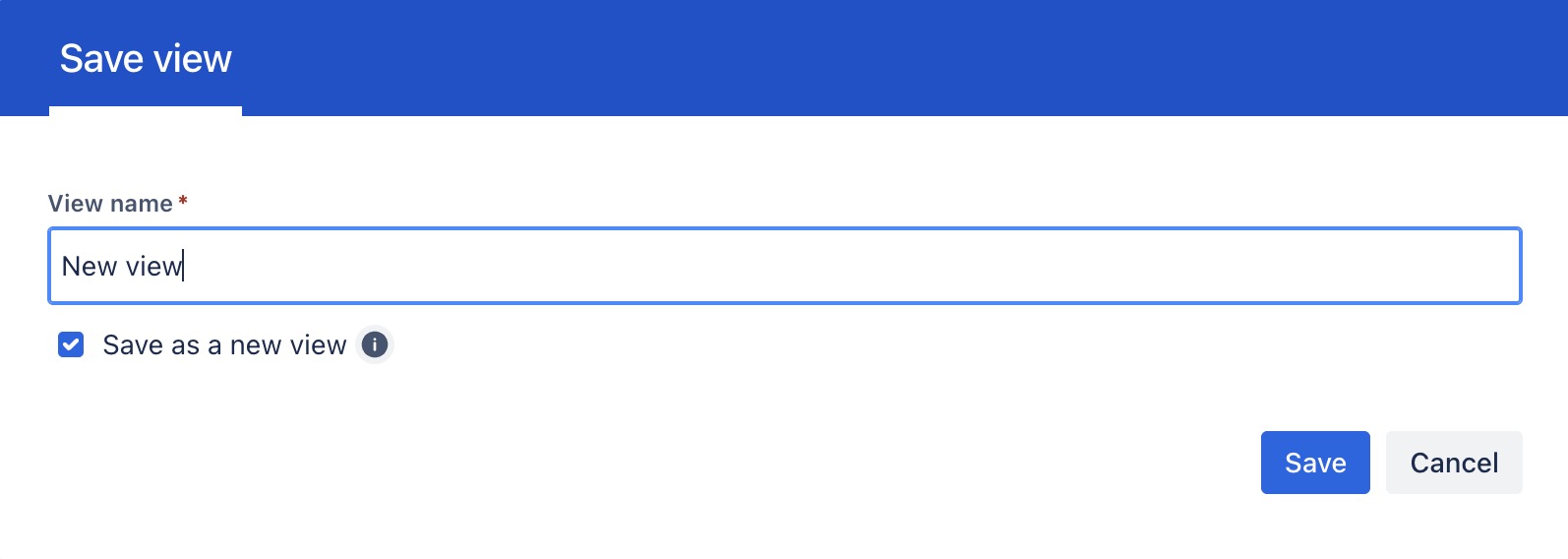
💡 Reset to Original View
The "Reset" button within a "Save View" feature allows users to revert the current page or view to its default state or the last saved view, effectively undoing recent changes like filters, sorts, or column configurations.
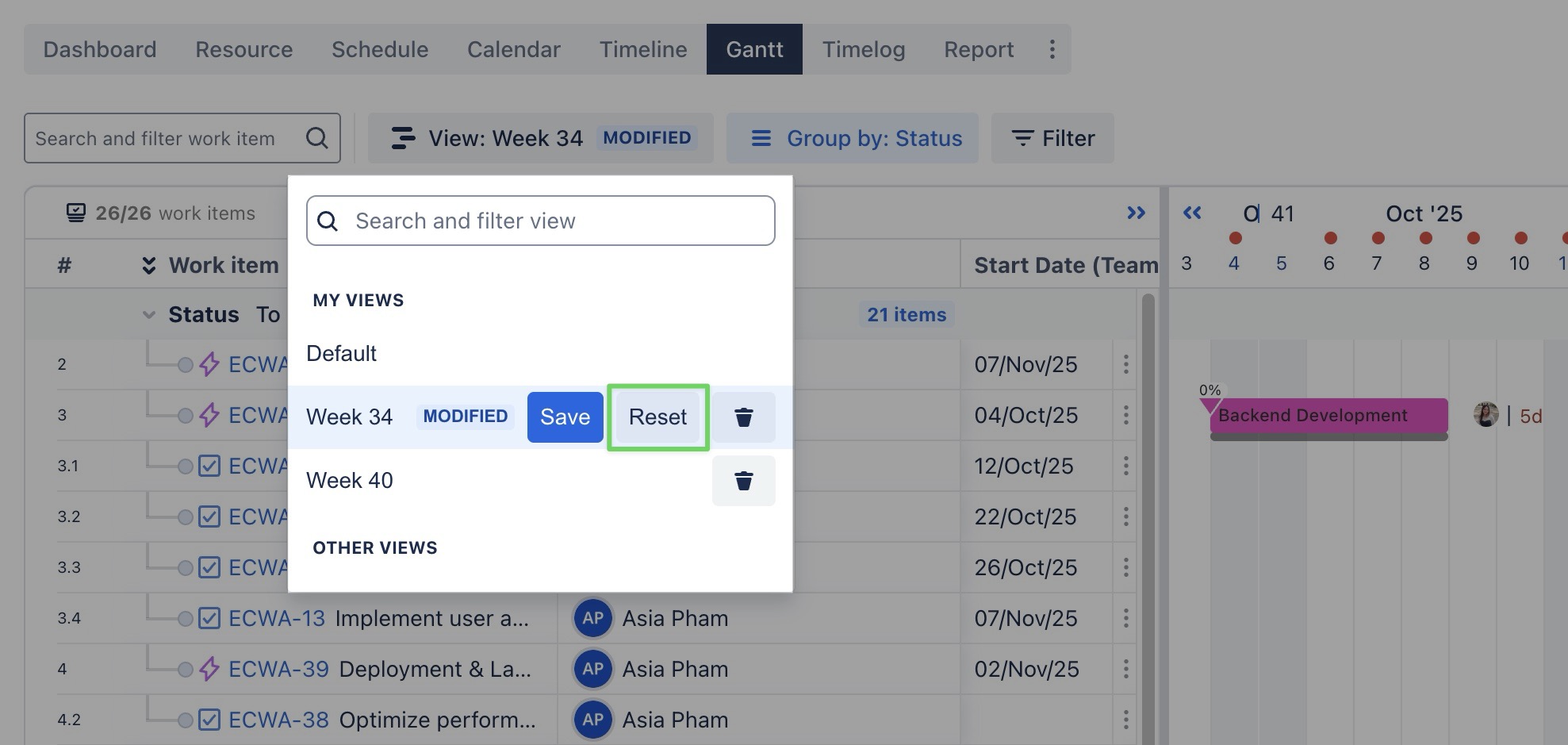
How to switch between views
To switch to a different view, open the
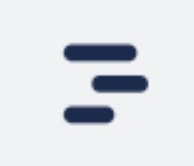 View dropdown in the Gantt toolbar.
View dropdown in the Gantt toolbar.Select any saved view from the My Views section to instantly change to your preferred layout or filter.
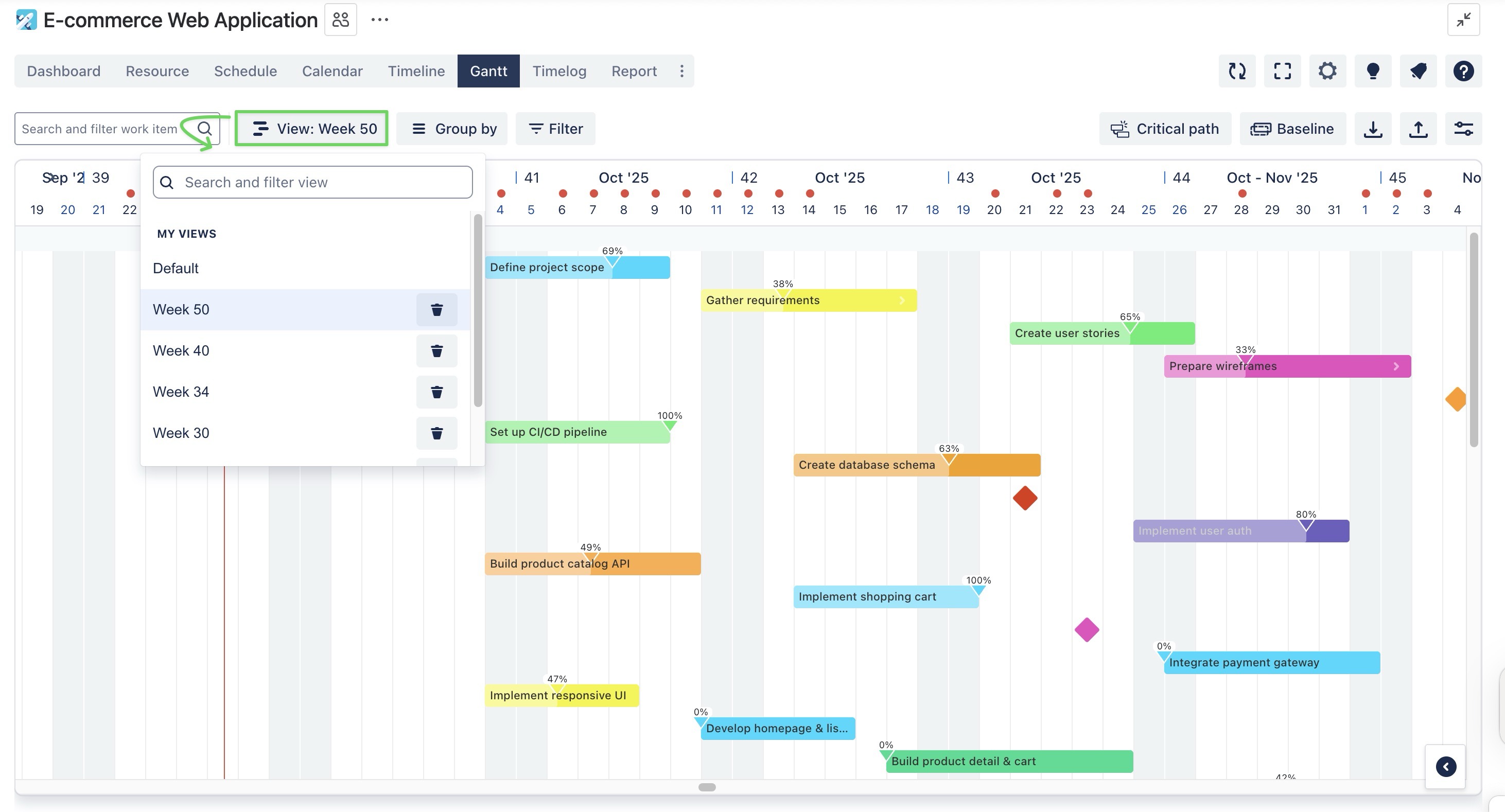
How to delete a saved view
To delete a saved view, open the
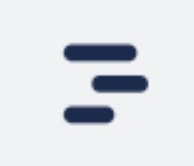 View dropdown in the Gantt toolbar.
View dropdown in the Gantt toolbar.Select the saved view you want to delete from the "My Views" section.
Click the trash icon
 next to the view name.
next to the view name.