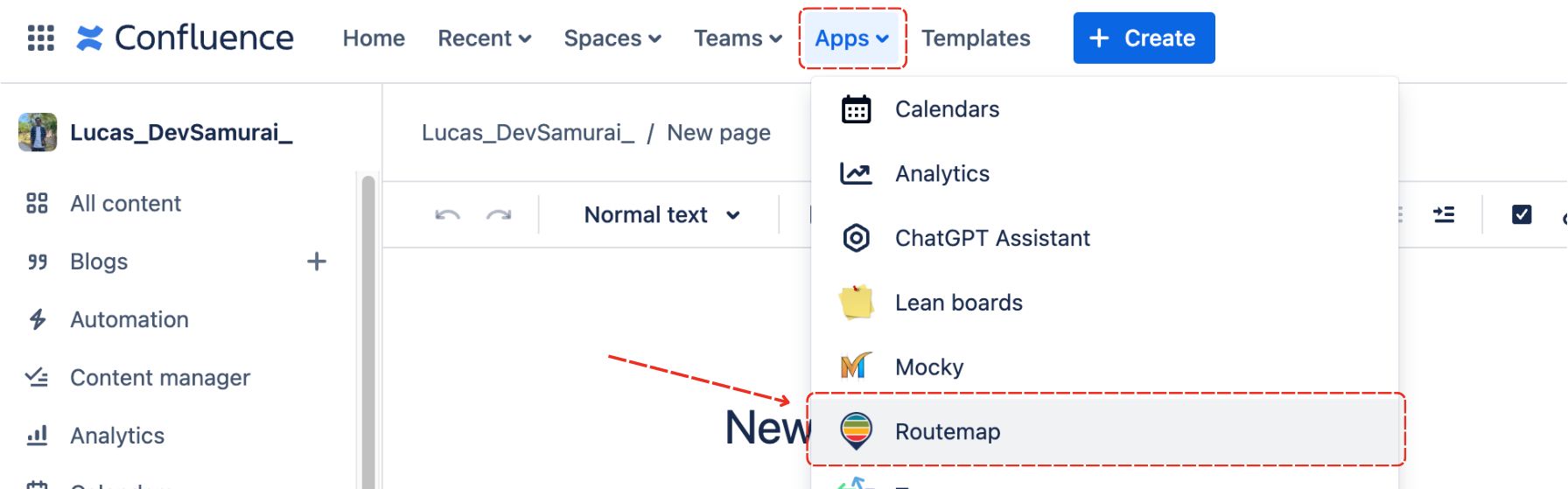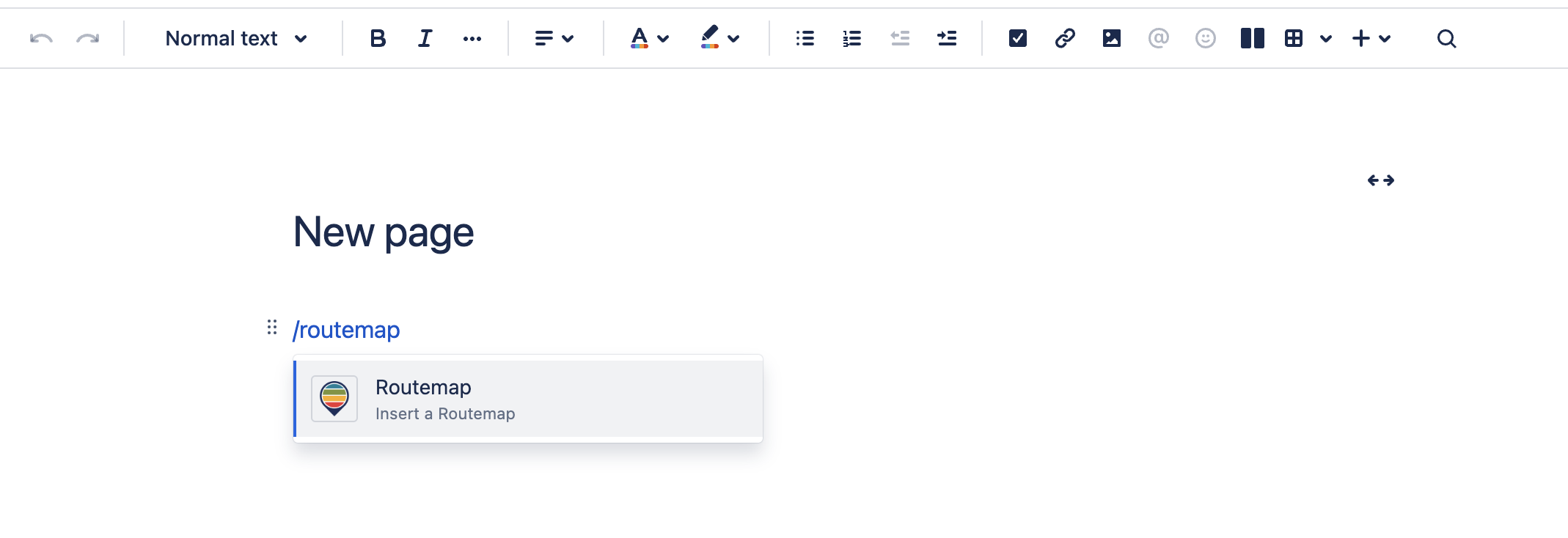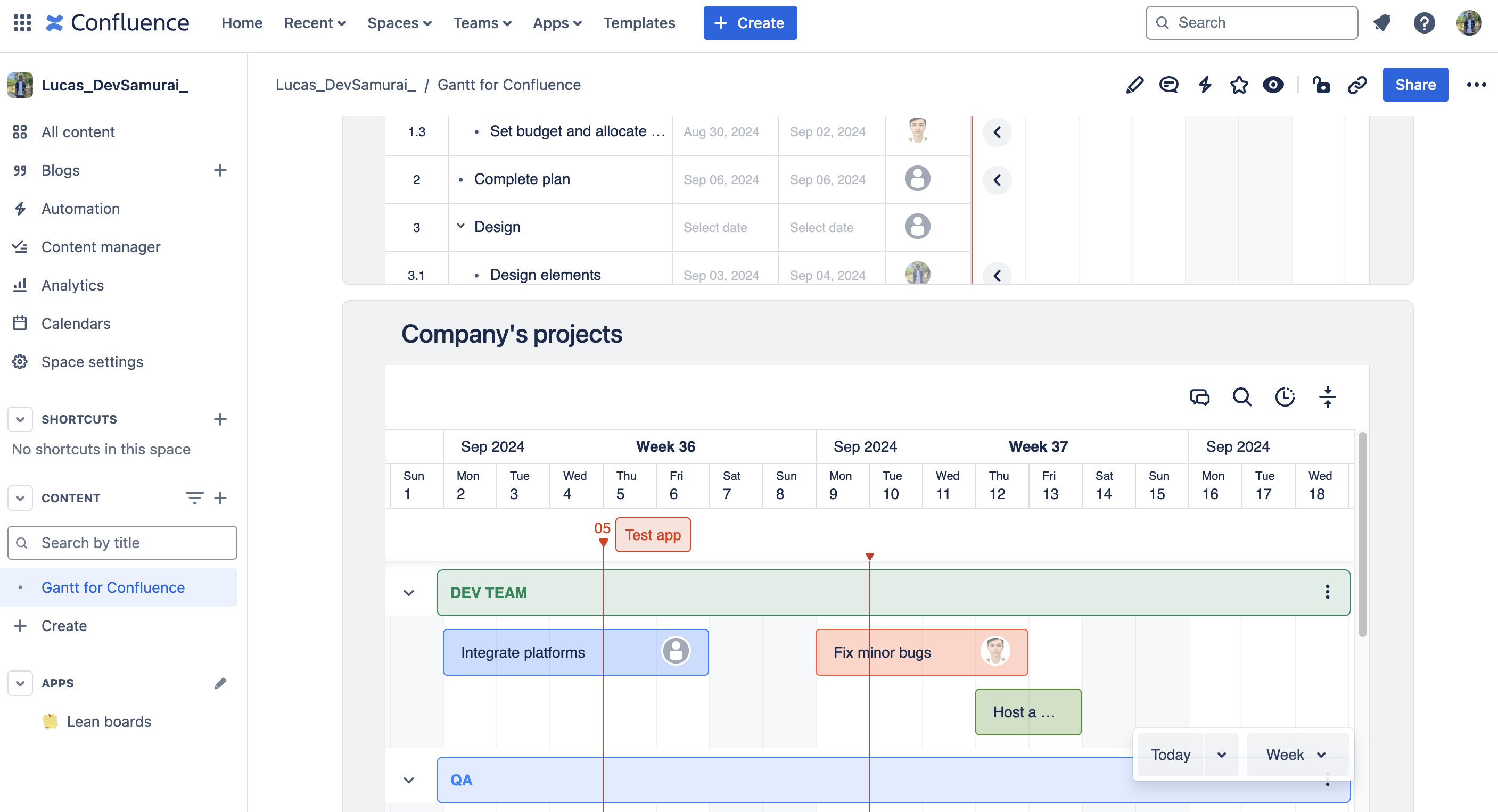Getting Started
Welcome to ConfluPlan!
This is the solution to all your planning needs. ConfluPlan also elevates your efficiency and output by offering advanced roadmapping and task visualization abilities for Confluence to help you manage tasks more effectively.
Features Overview
Features Timeline: where you can visualize and manage your projects' tasks on a timeline roadmap.
Kanban: allows you to visualize and manage tasks systematically on a Kanban board.
Gantt chart: lets you manage tasks in a hierarchy, showing their durations in a project timeline.
Get Started
Here is a quick step-by-step guide to get you ready with ConfluPlan for Confluence.
For more details
📖 User Guide | 🗓️ Schedule a Demo | 🖥️ Contact Support
🌎 Visit Site | 📑 Release Note | ❓ FAQs | 🔐 Trust Center