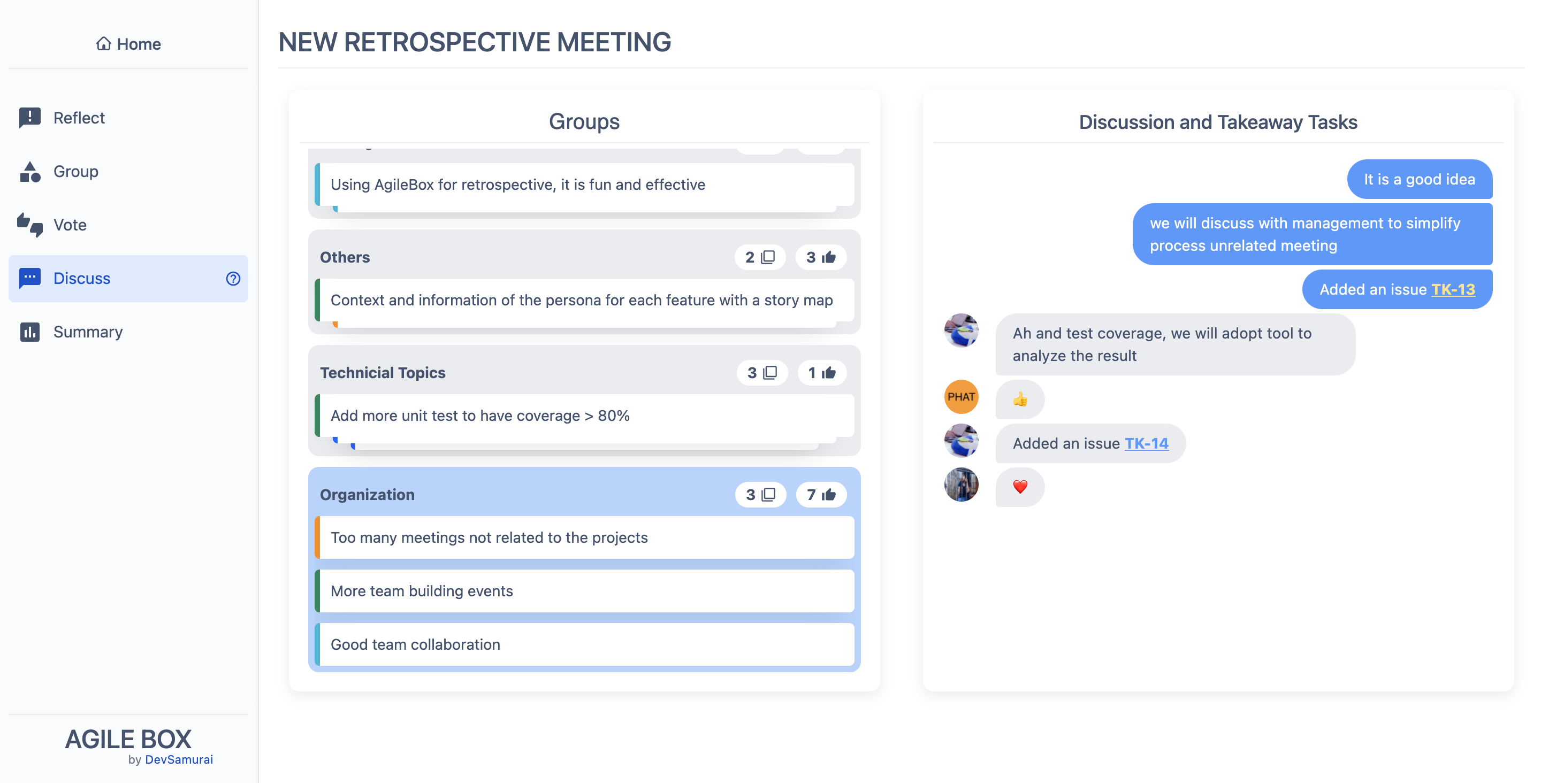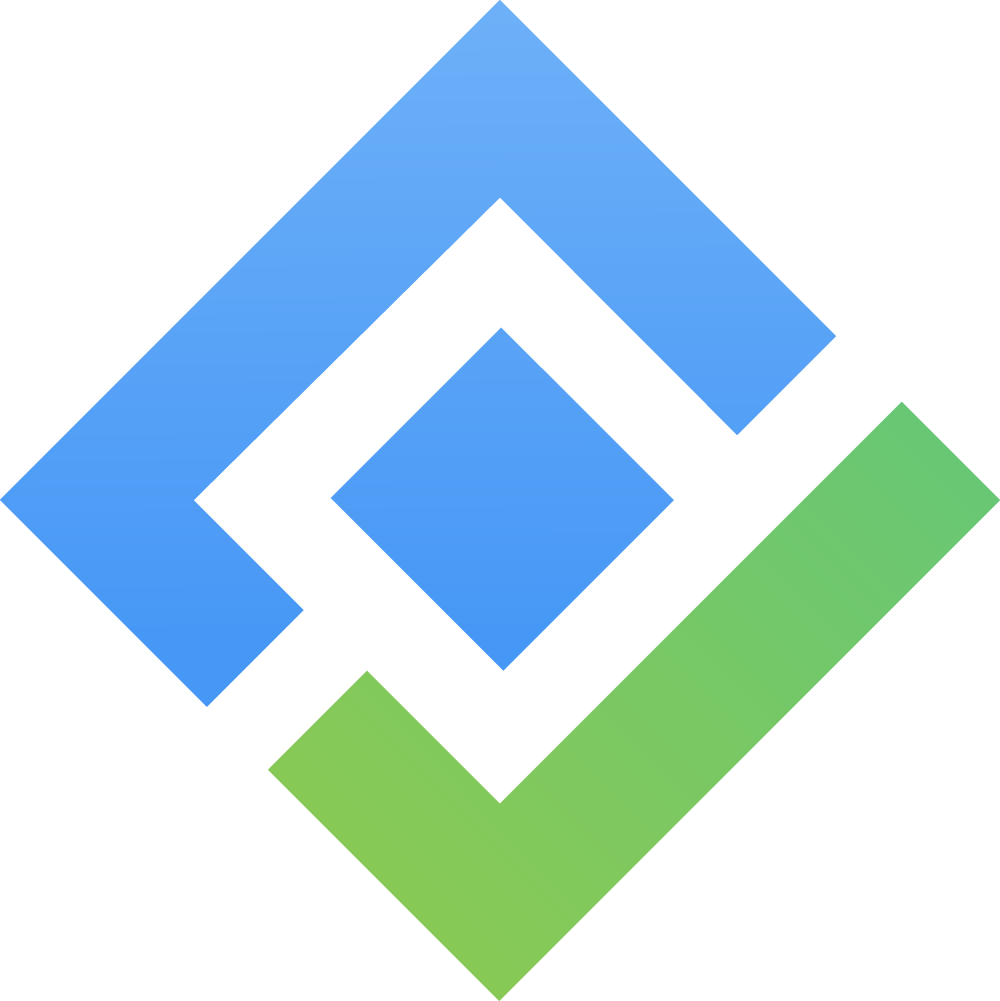Retrospectives page
➕ Create a new retrospective session
Step 1️⃣. Open the form to create a new retrospective session 📄
Access the Retrospectives tab in the top menu of the AgileBox plugin. As now Retrospectives page shows a list of all sessions created in the project.
Then click on the + Add Meeting button from the top right corner.
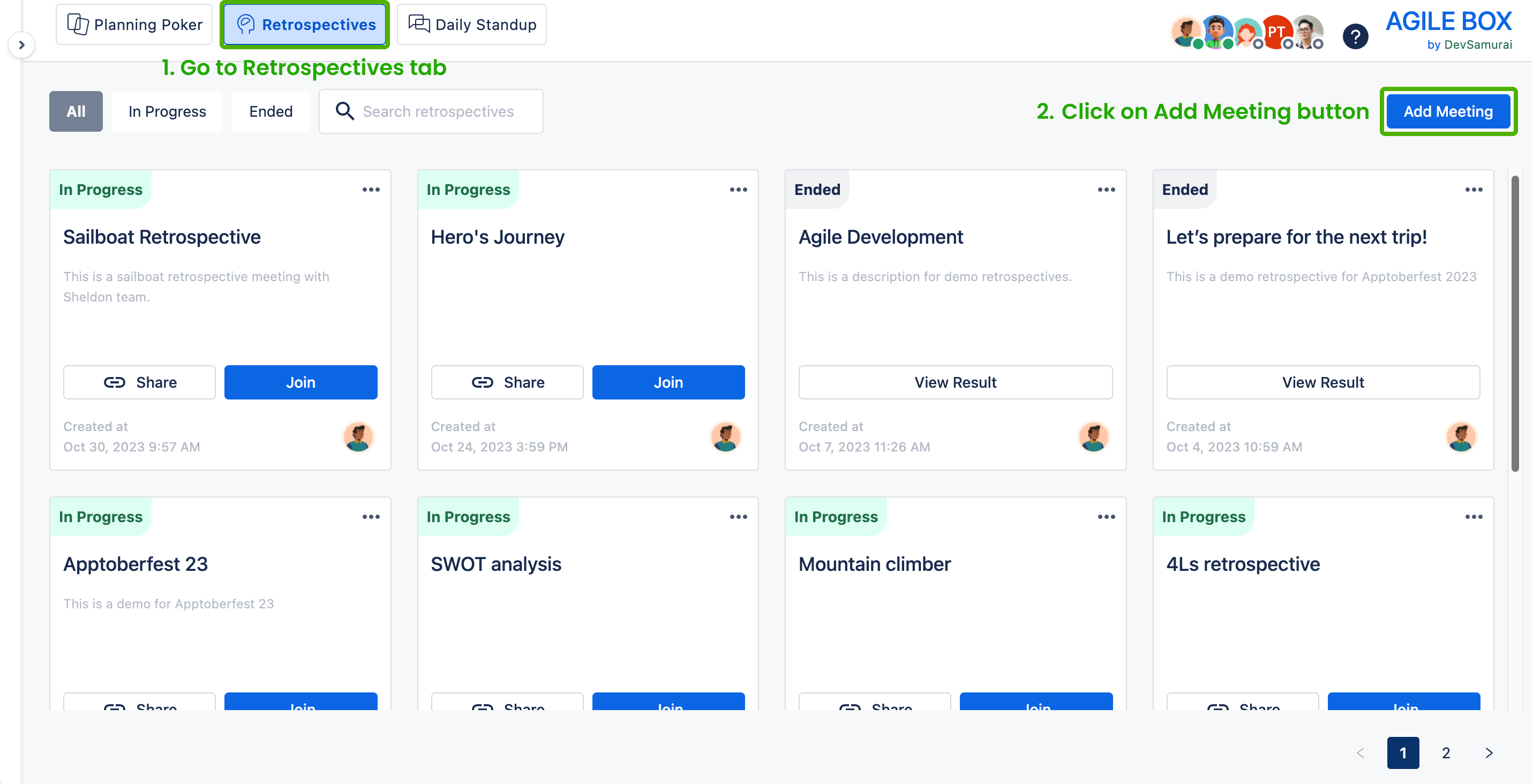
Step 2️⃣. Fill the form 📝
Fill out all the information about the new retrospective session on the form below:
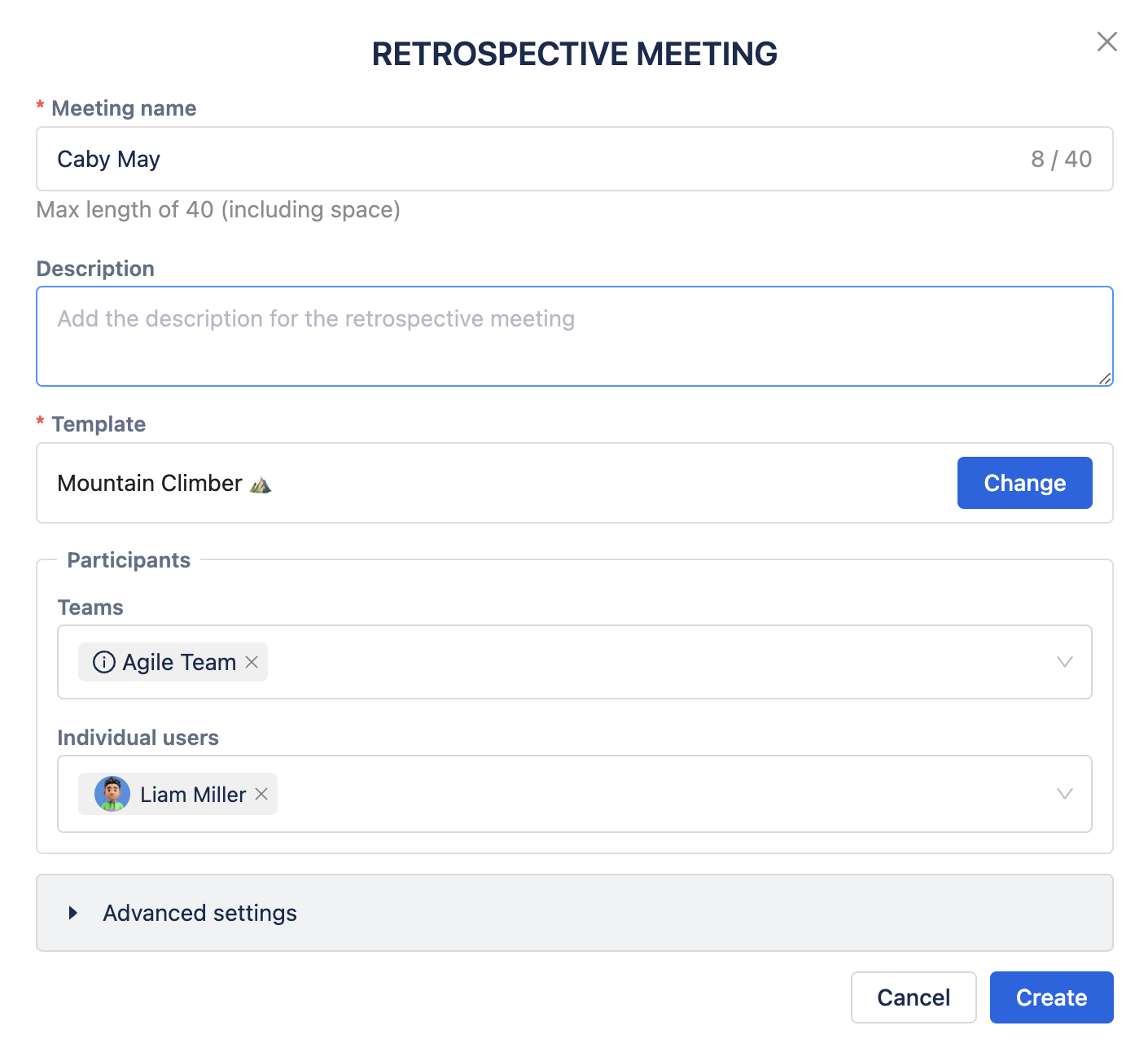
1️⃣ Meeting name (required)
The short title of the retrospective meeting (allowed maximum length is 40 characters)
2️⃣ Description
3️⃣ Template (required)
Conducting a sprint retrospective is an excellent method to foster a culture of transparency and continuous learning within your team. It provides a dedicated space for open feedback, reflection, and goal setting.
Nevertheless, if you sense that the current format is becoming repetitive and yielding similar outcomes each time, it might be beneficial to introduce some changes. In the current version of AgileBox, we have curated 8 retrospective templates and ideas specifically designed for agile sprints and projects. These resources can infuse your retrospective sessions with excitement and diversity, allowing you to explore new avenues and inject a sense of fun into the process!
Included in our selection of the best retrospective templates are:
Template | Description | Columns | |
|---|---|---|---|
1 | Drop Add Keep Improve (DAKI) | DAKI template helps you identify your team's activities and attitudes. To do so, team members share things they feel should be Dropped, Added, Kept, or Improved. |
|
2 | Energy Levels ⚡ | Energy Levels template is a great way to assess how your team is feeling about their work. It asks team members to reflect on which parts of their work they feel excited about (high energy), which they feel good about (medium energy), and which parts they find difficult or boring (low energy). |
|
3 | Glad Sad Mad | Glad Sad Mad template helps teams discover tensions in the way they work. It asks participants to share what made them feel frustrated or annoyed (mad), disappointed (sad), and what made them feel happy or proud (glad). |
|
4 | Highlights & Lowlights 🎢 | The Highlights & Lowlights template helps you learn from the good times and the bad times where you identify what turned out even better than you imagined and what didn’t go the way you hoped. |
|
5 | Hopes and Fears 🎭 | Hopes and Fears template is a collaborative activity that focuses on sharing team's hopes and fears for an upcoming project or sprint. |
|
6 | Liked, Learned, Lacked, Longed For (4Ls) | The 4 Ls template is a technique where team members identify what they liked, learned, lacked, and longed for in a project or sprint of work. Using this simple framework, reflect back on your work and use what you've learned to improve as a team. |
|
7 | Mountain Climber ⛰️ | The Mountain Climber template requires team to imagine climbing to the top of a mountain. To get there, they needed ropes, they battled boulders and the weather and they needed first aid. |
|
8 | SWOT Analysis 🎯 | SWOT analysis template is a strategic planning and strategic management technique used to help a person or organization identify Strengths, Weaknesses, Opportunities, and Threats related to business competition or project planning. |
|
From the version 1.1.36-AC release, AgileBox allows user to create their own Custom Retrospective Templates .
4️⃣ Participants
Choose the Teams and the individual users who can join the retrospective meeting.
5️⃣ Advanced settings
Show the reflection column
Display the title of the associated column for the reflection

Countdown timer
Set the countdown timer for each stage of the meeting
Reflection owner visibility
This setting displays the owner of each reflection card among meeting participants.
The options are:
Private🚫 (default): the reflections' owners are hiddenPublic✅: the owners are visible as the below imageVisible for the facilitator only🔐: means only the meeting monitor can view.
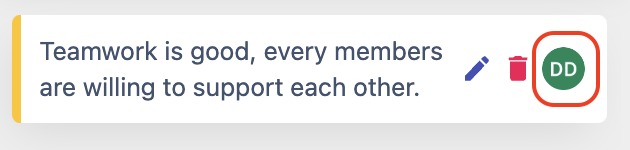
Facilitator
This setting designates the meeting monitor, who has control over all meeting actions, including editing meeting information, advancing to the next stage, ending the meeting, etc.
Dynamic♻️ (default): The facilitator can be changed at any time during the retrospective session, making the meeting flexible. This allows any user in the session to take on the role of the monitor and control the step effectively.Fixed❗️: Initially, the facilitator is set fixed as one of the meeting participants and this facilitator can not be changed to another during the meeting.
Note: This Facilitator setting is disabled to change when the retrospective meeting is started.
✅ Join a retrospective meeting
From the list of all retrospective meetings in the project, find and click JOIN the meeting you want to participate in.
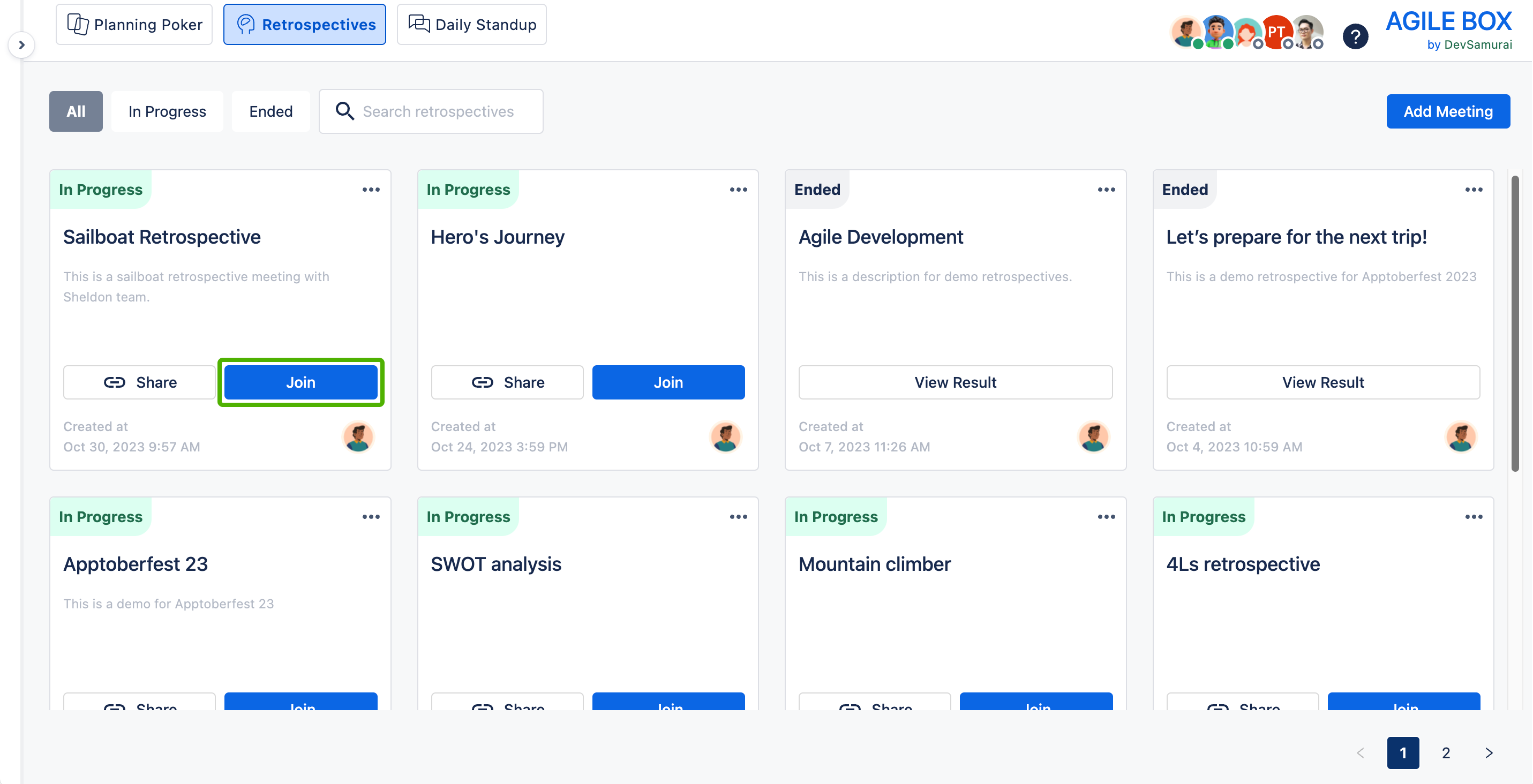
When the meeting is not started, you will be navigated to the waiting room as below
As normal participant
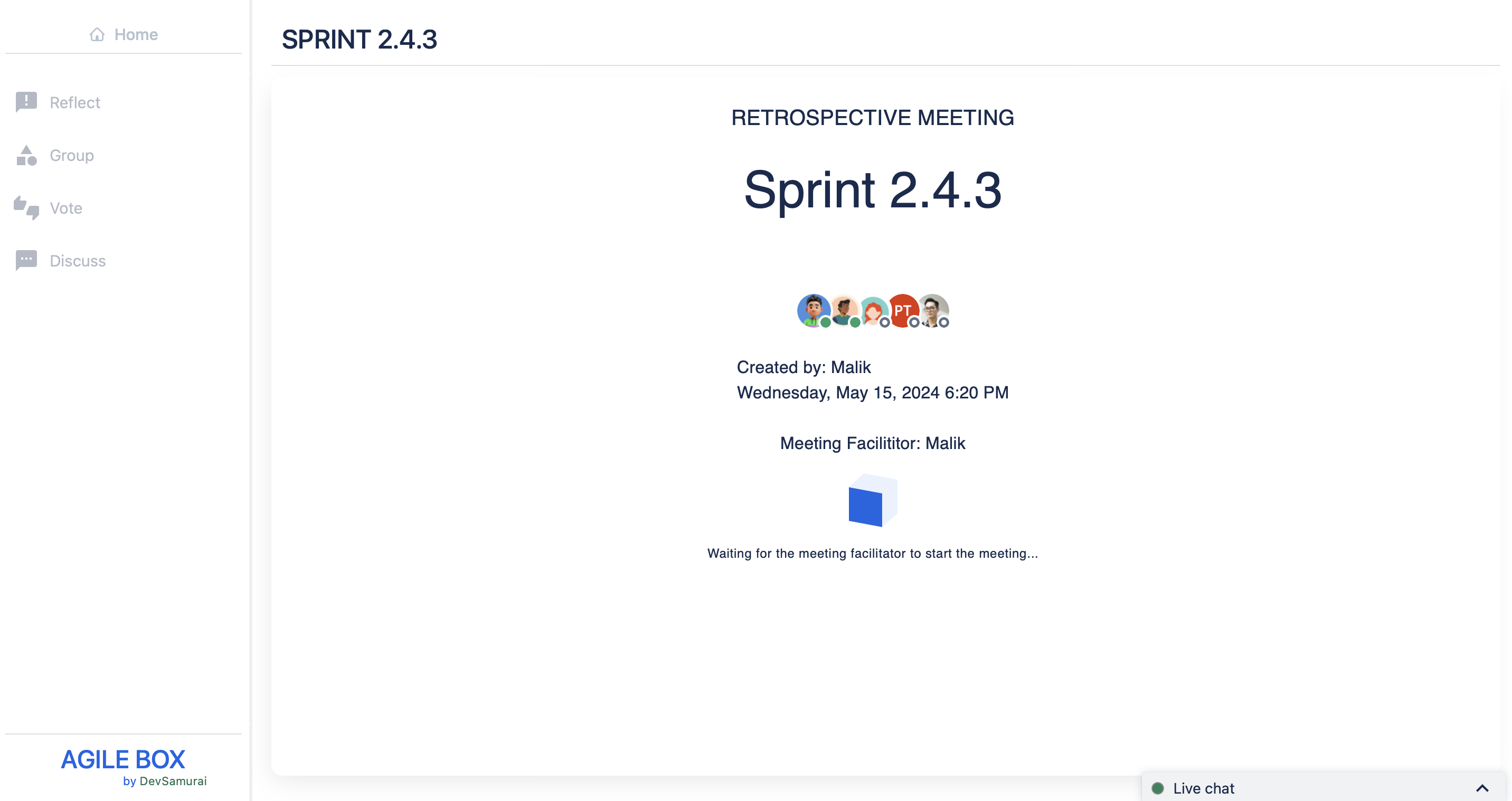
As the meeting facilitator
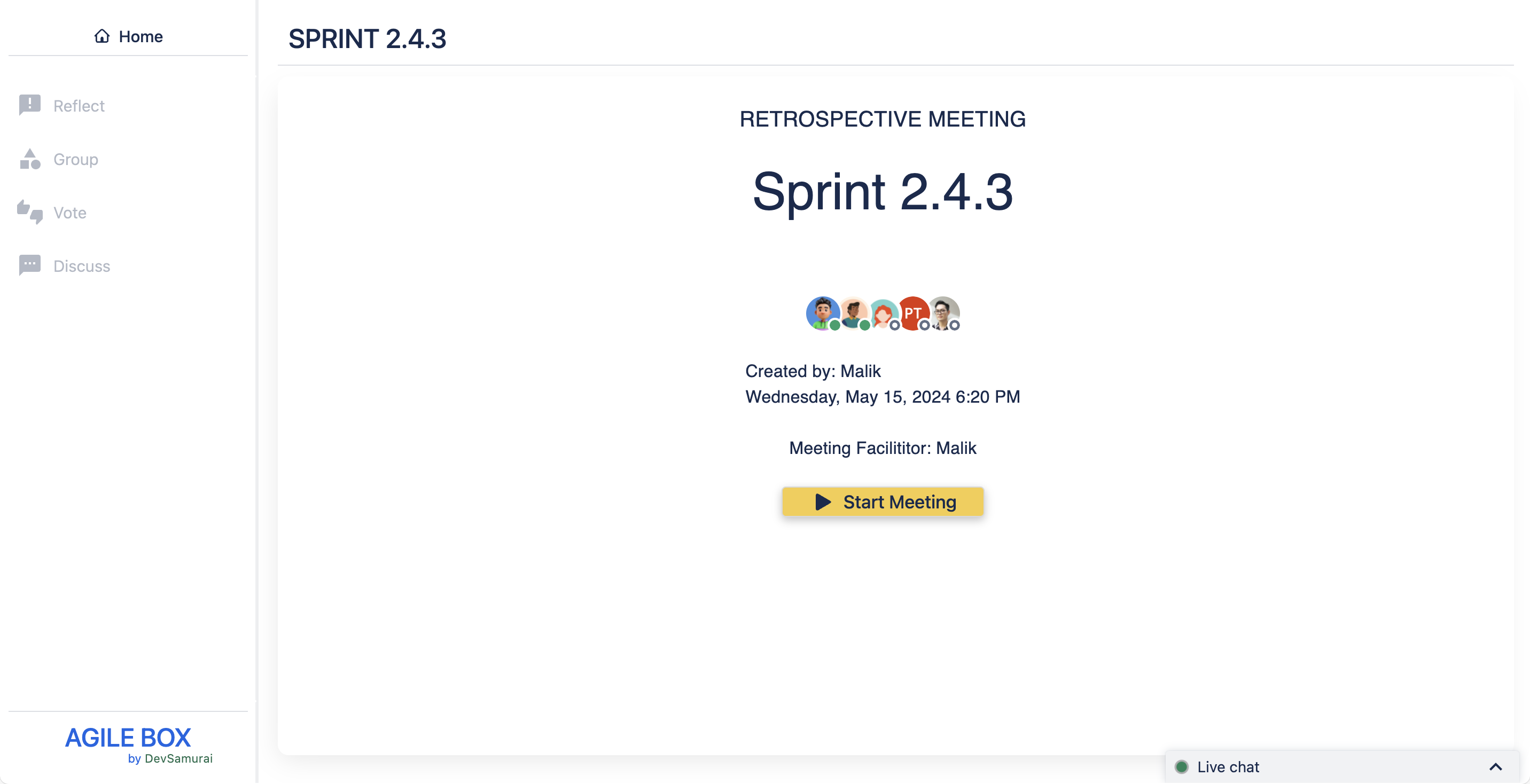
The meeting can only be started by the facilitator. Once initiated, all participants will progress through a total of 4 stages in the retrospective meeting:
Stage 1️⃣. REFLECT
All members brainstorm and raise their opinions on each column.
❗️ Read Reflect for more details.
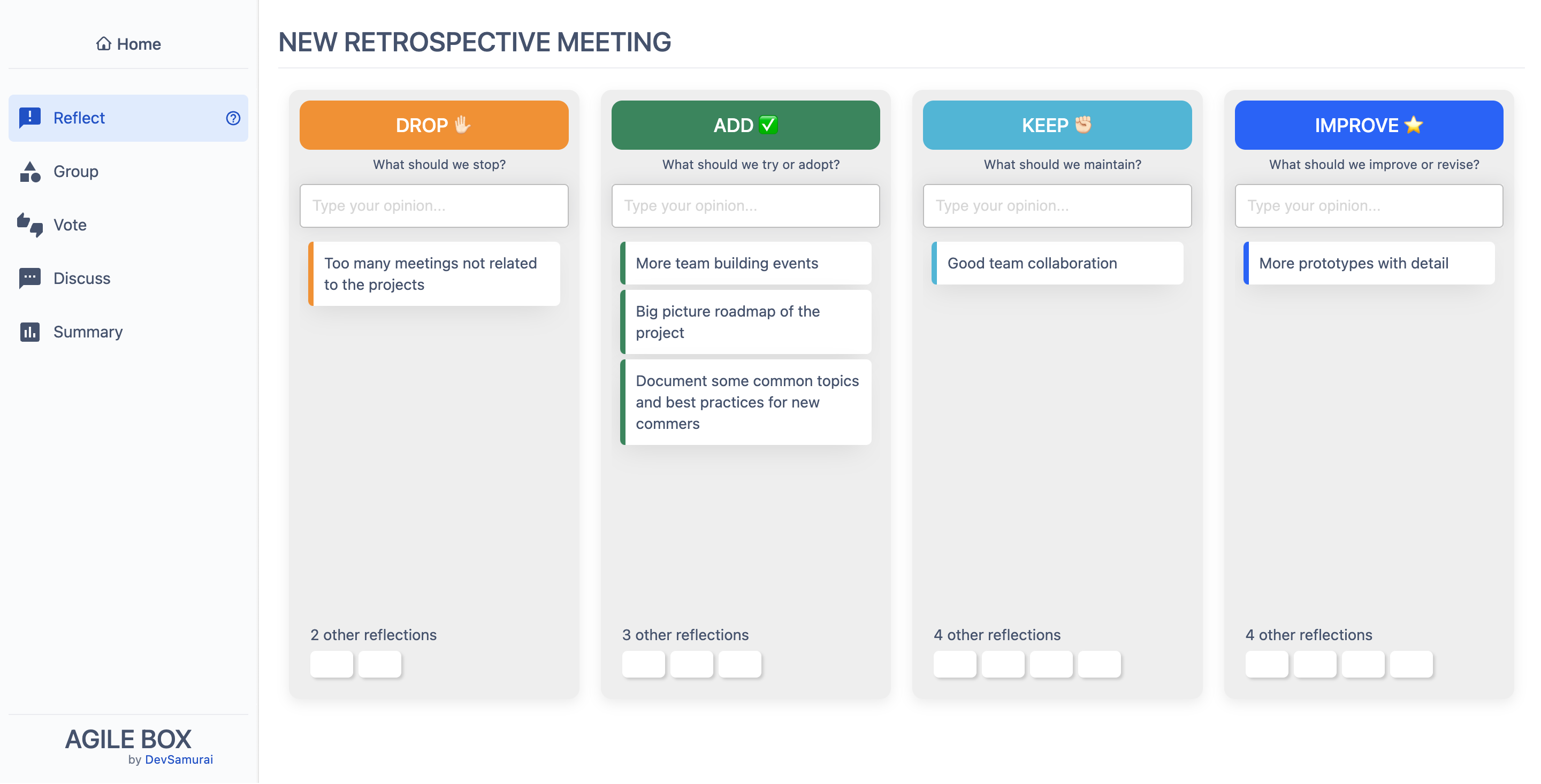
Stage 2️⃣. GROUP
Match similar opinions into groups.
❗️ Read Group for more detail.
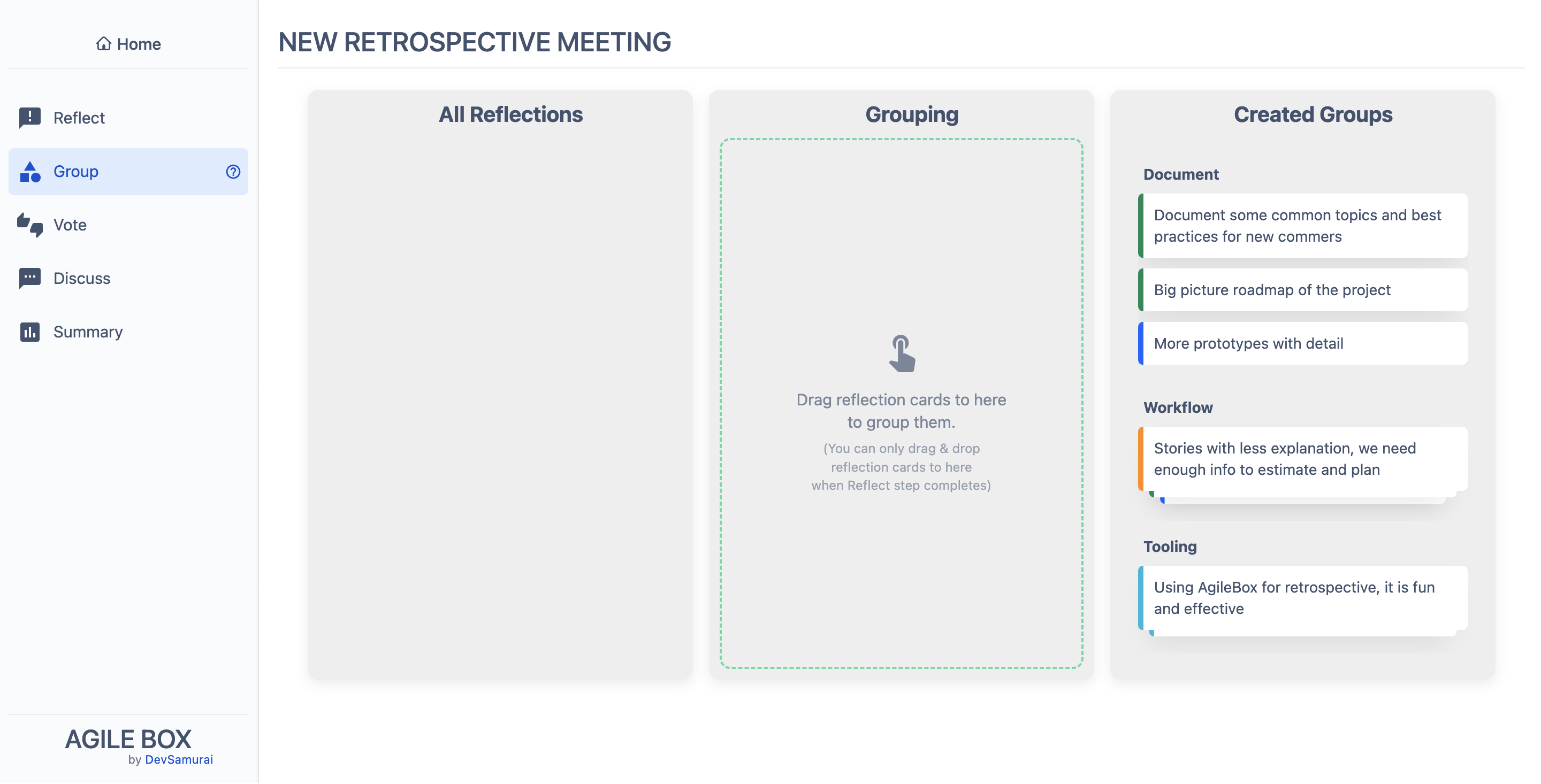
Stage 3️⃣. VOTE
All members vote for the group they want to discuss most.
❗️ Read Vote for more details.
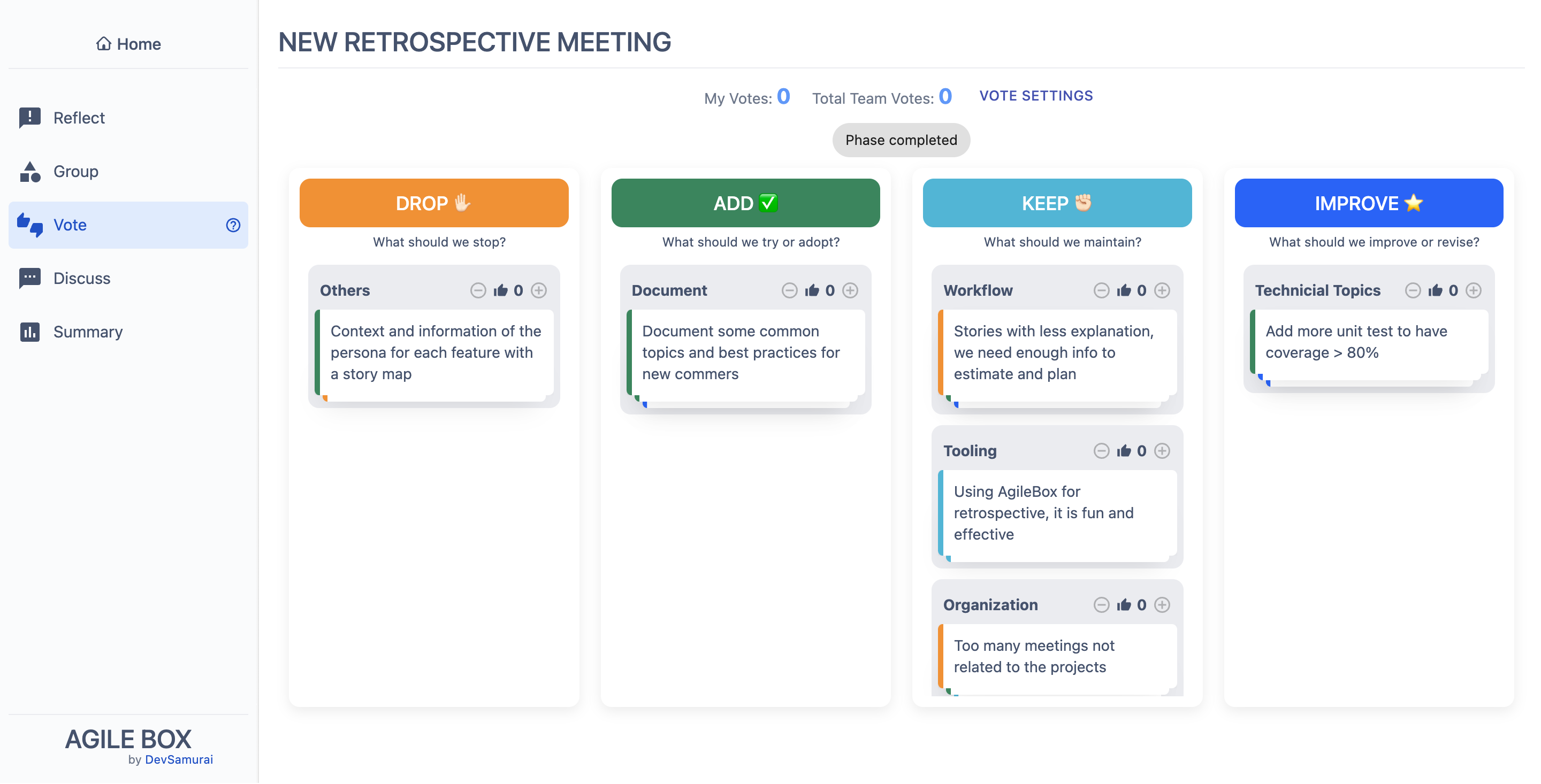
Stage 4️⃣. DISCUSS
Team members can message and create new tasks by each group of opinions from the previous stages.
❗️ Read Discuss for more details.