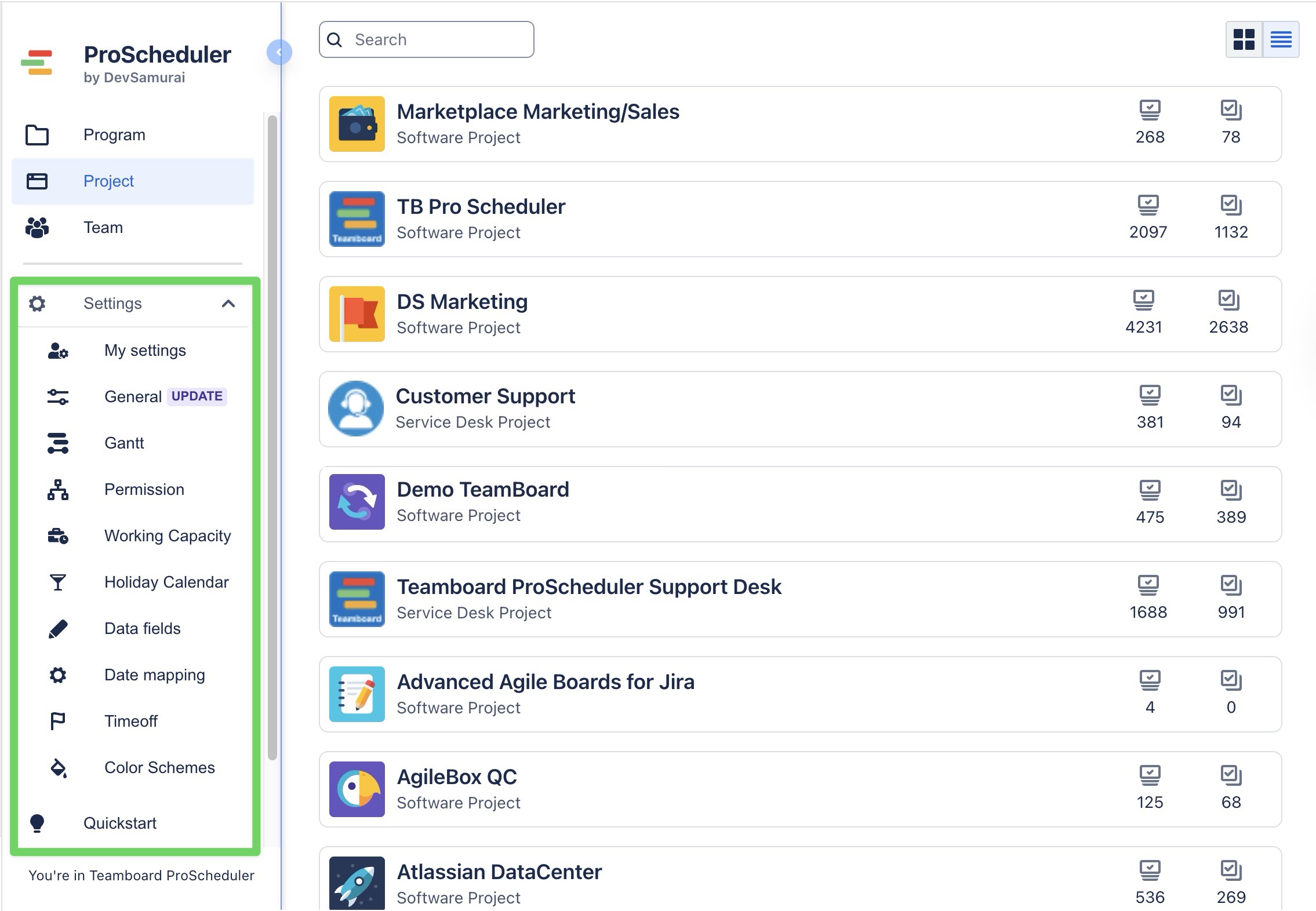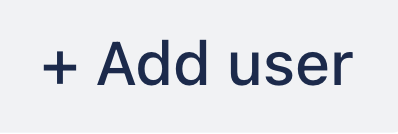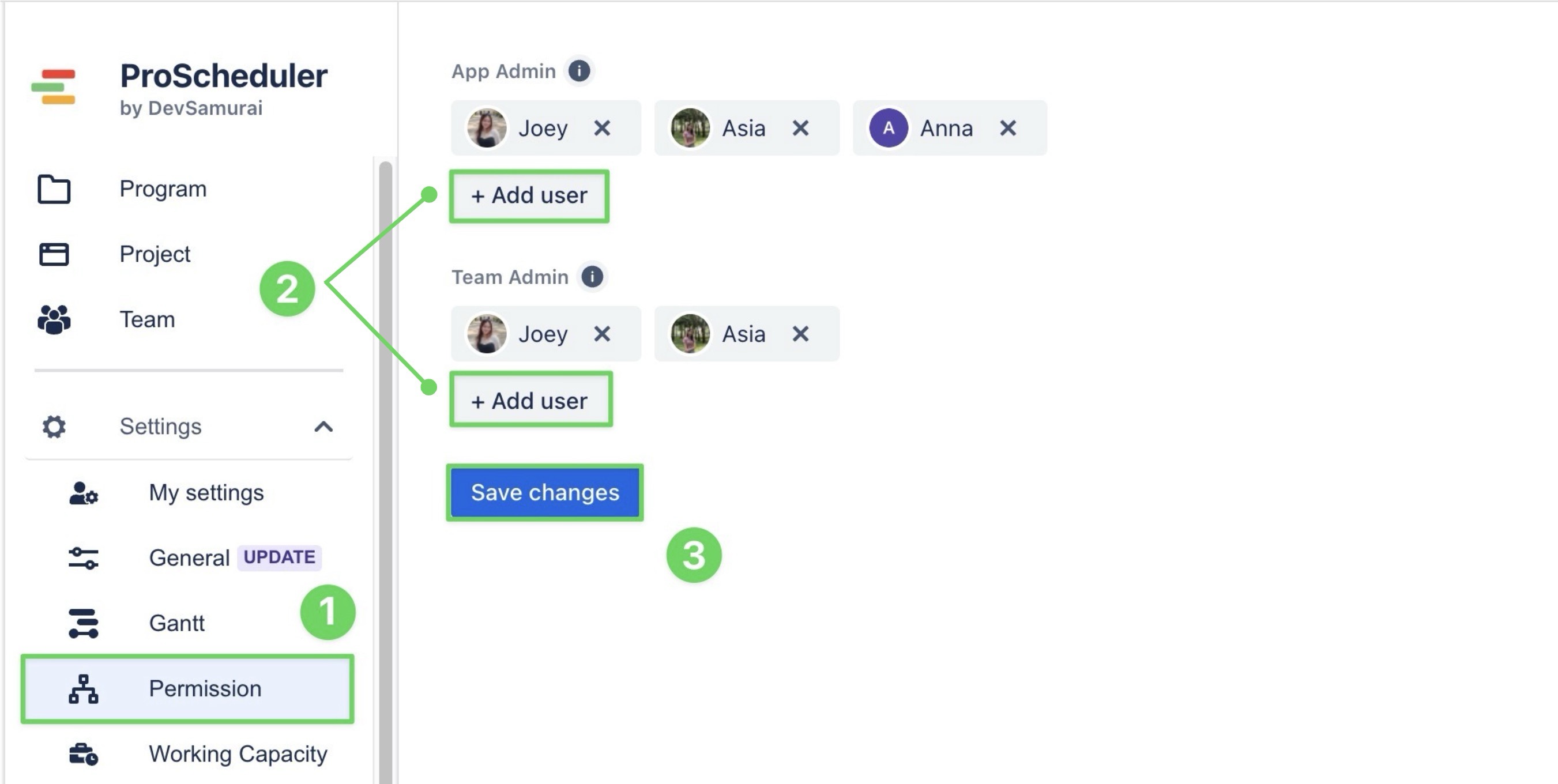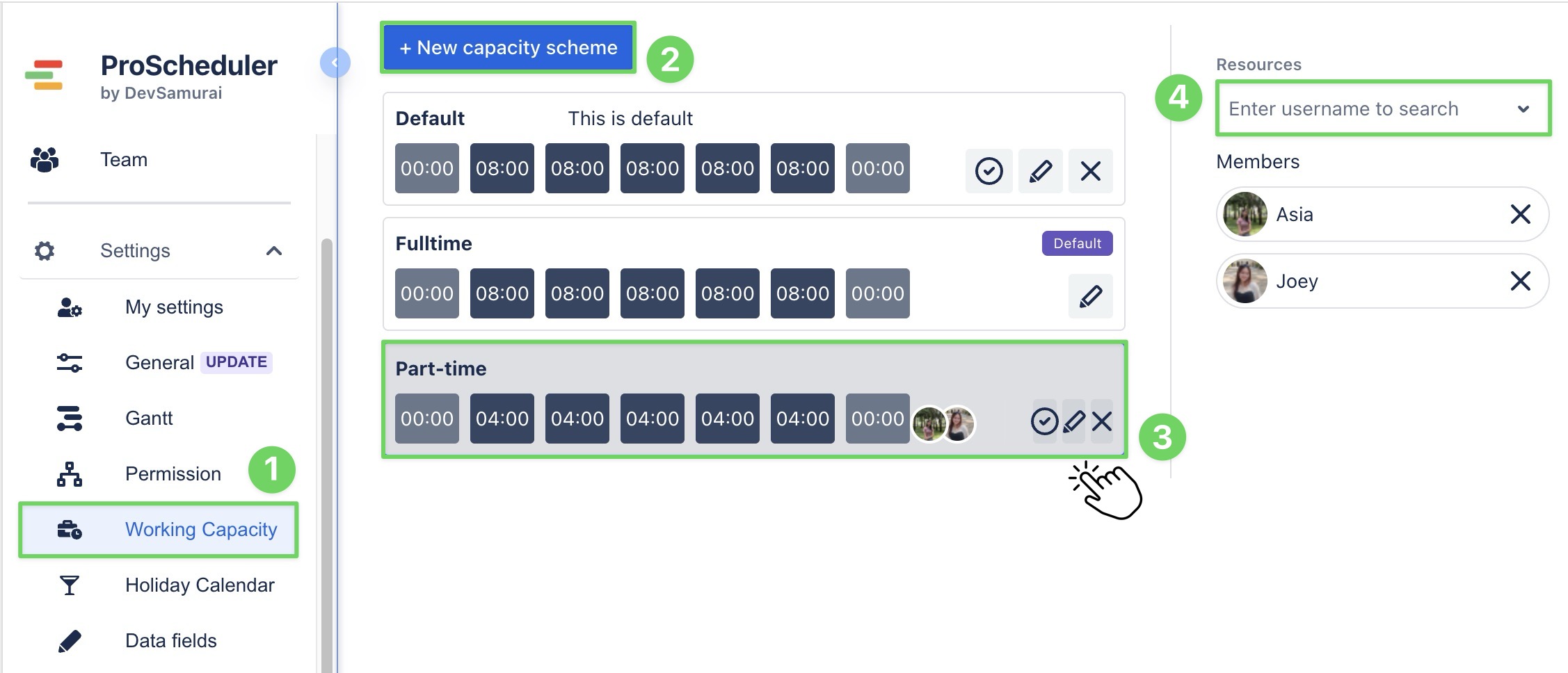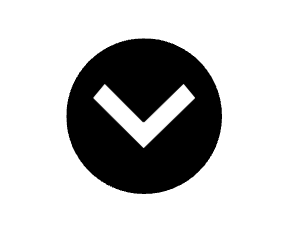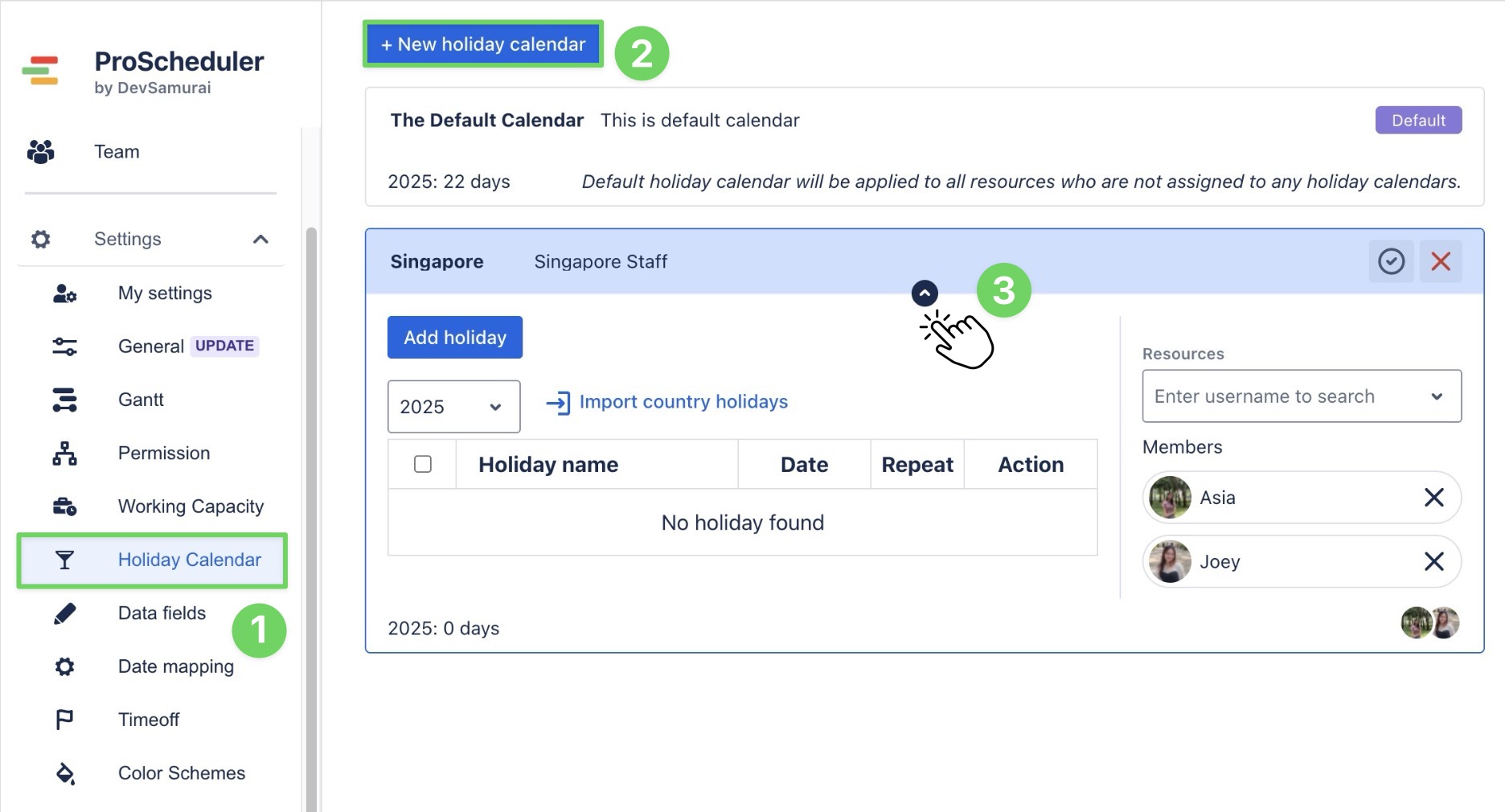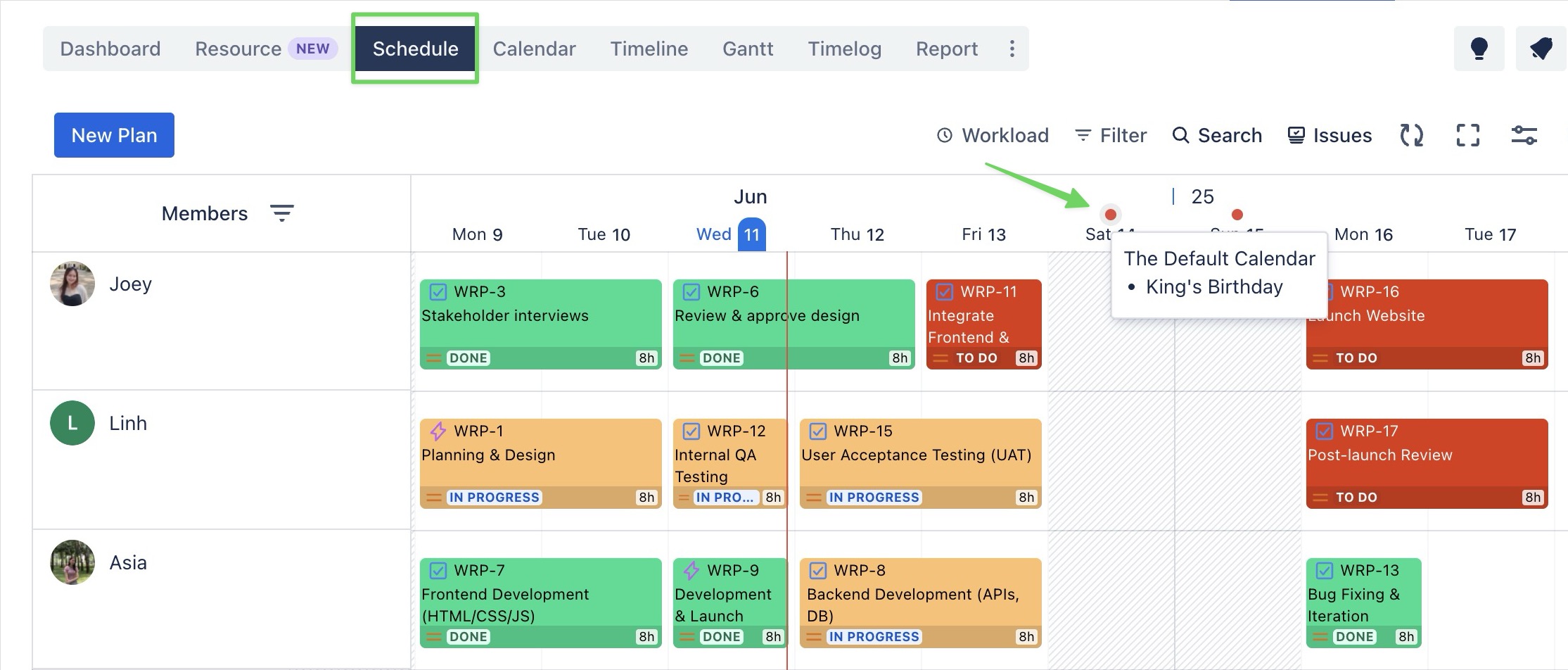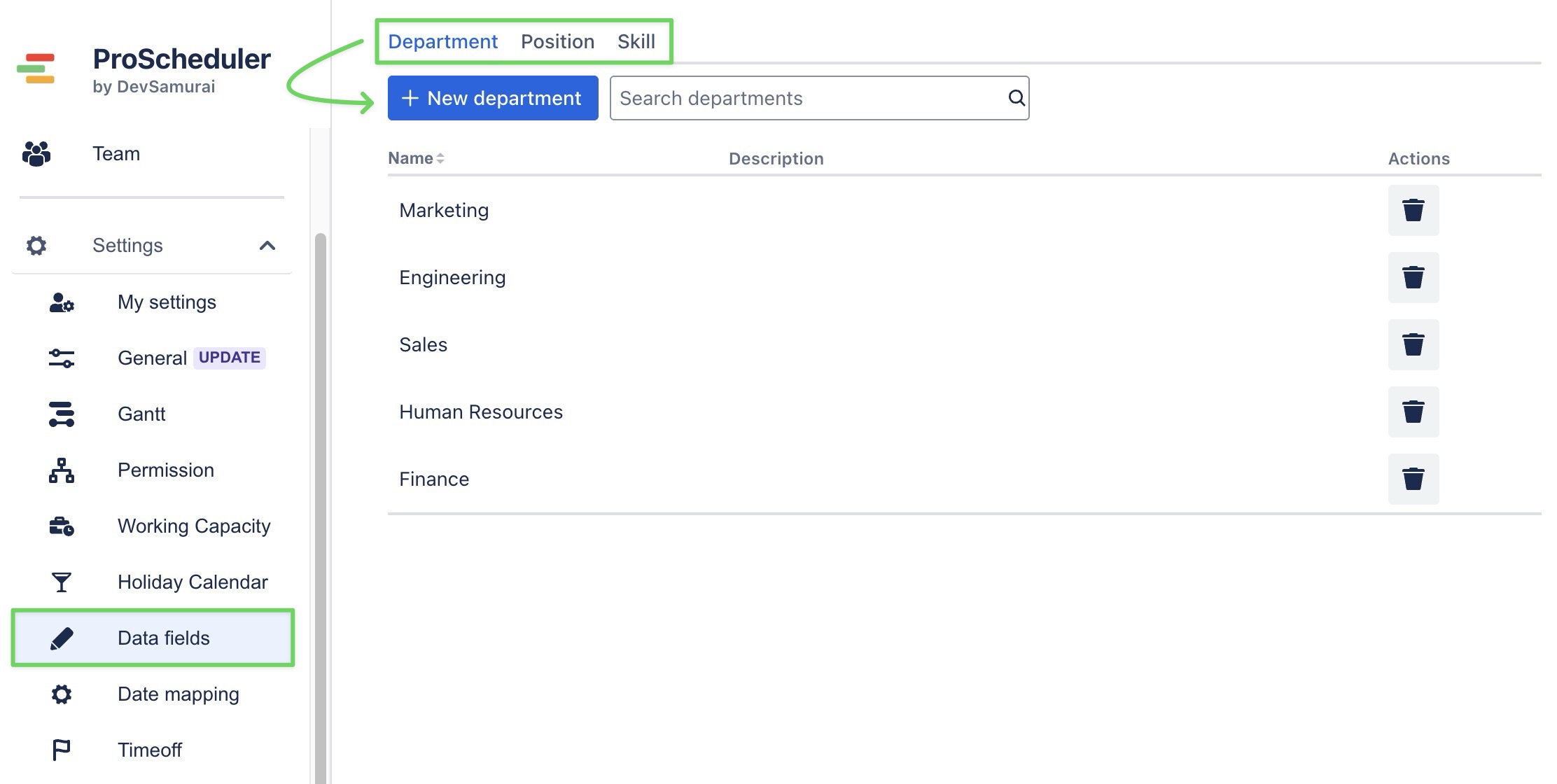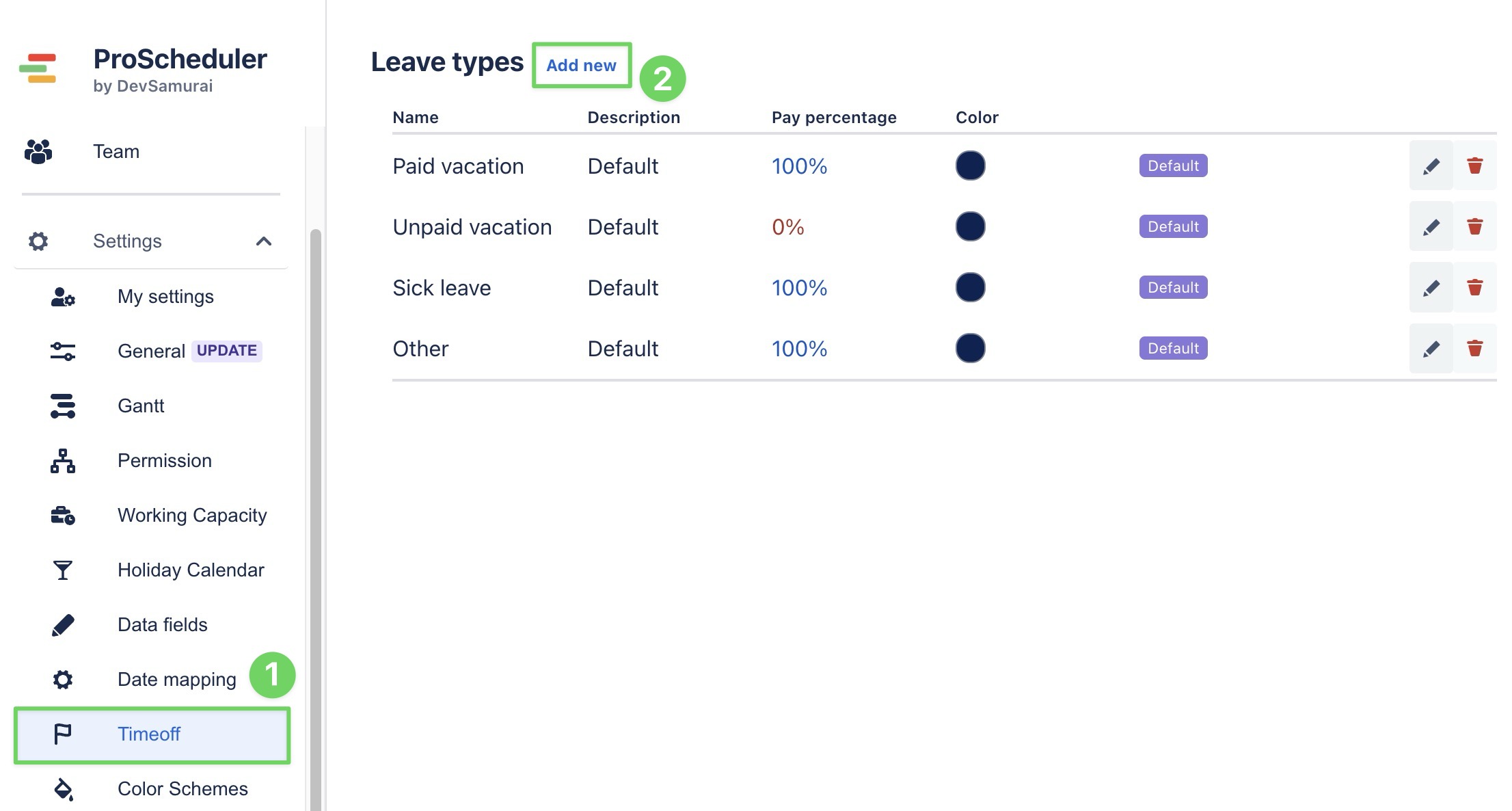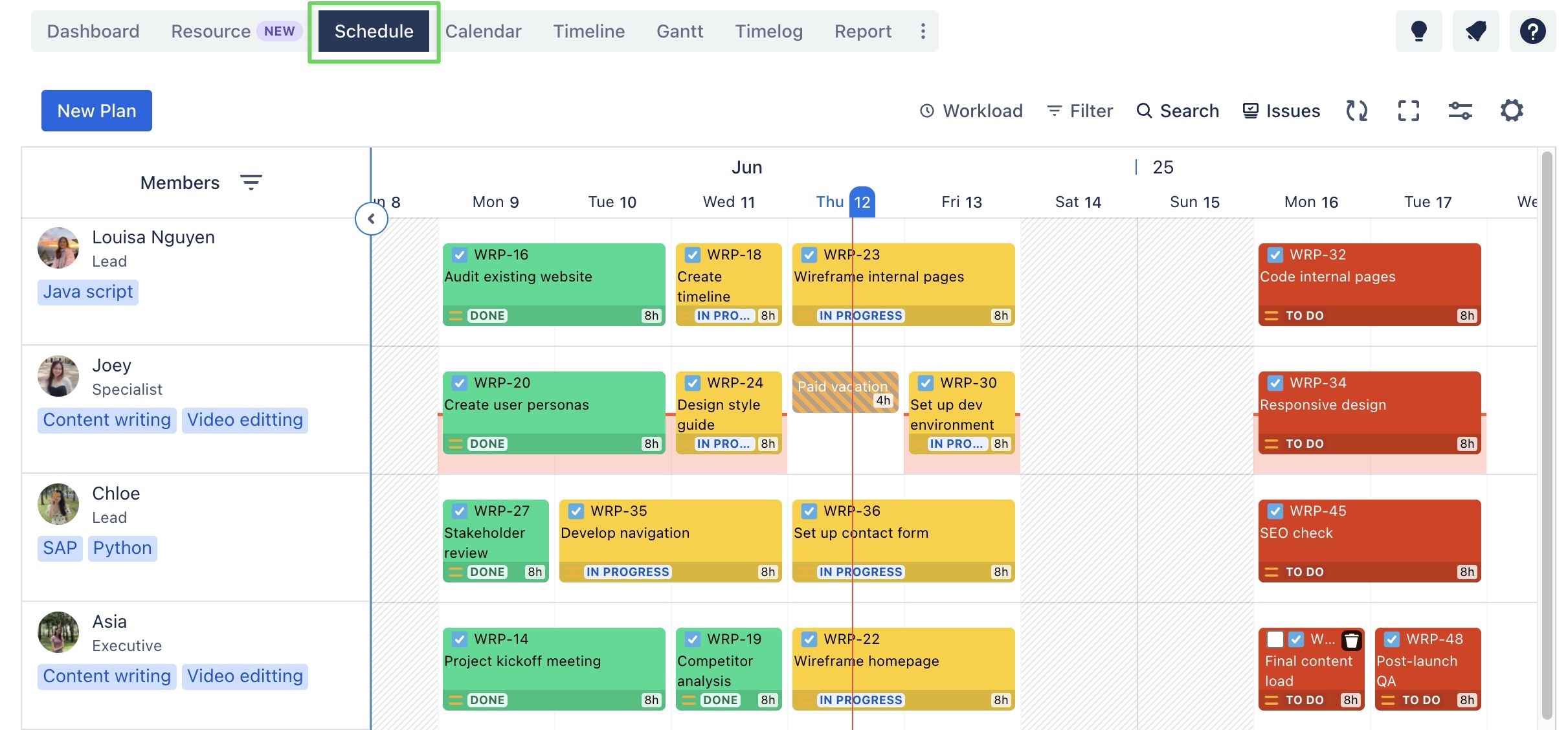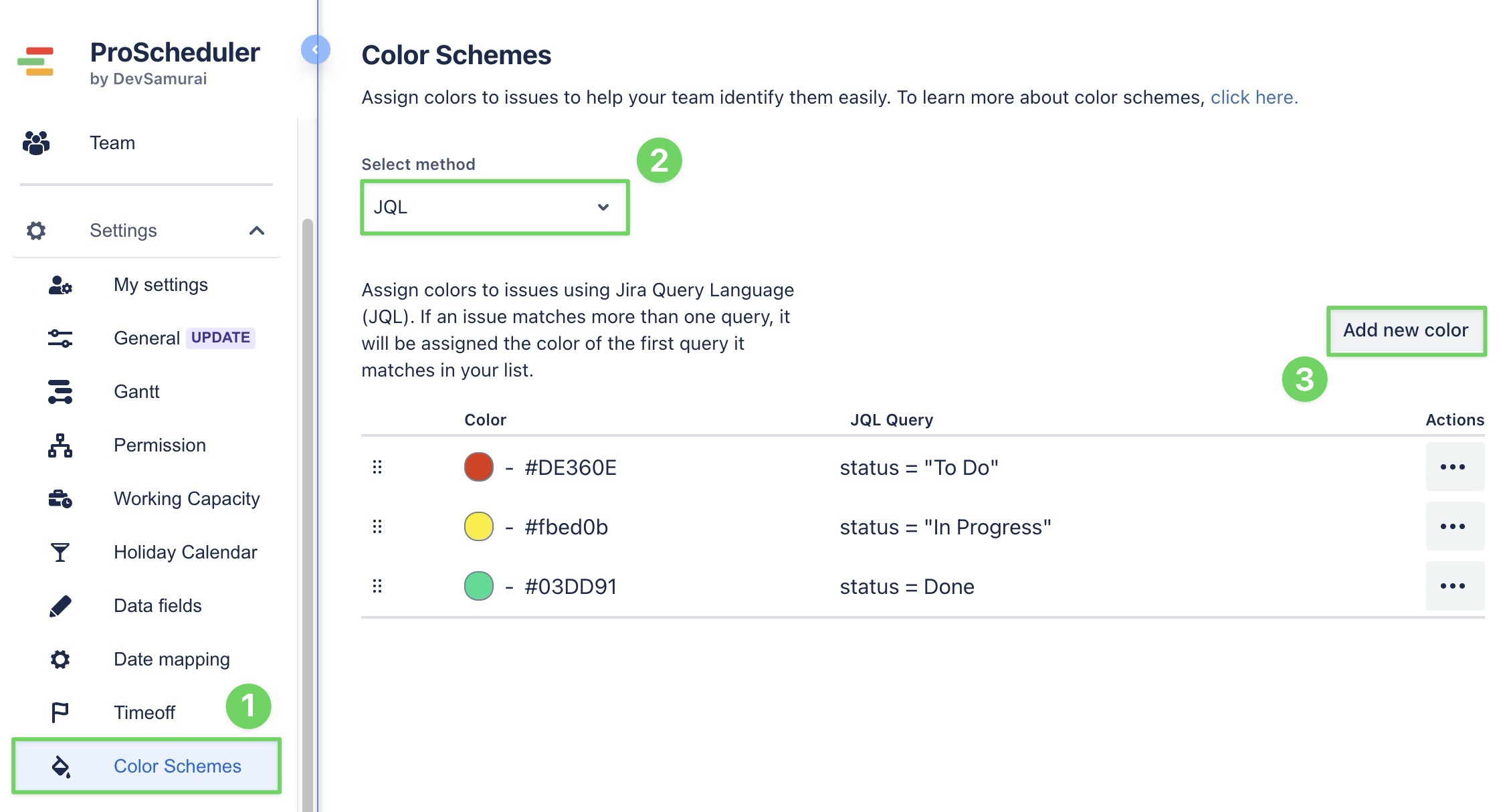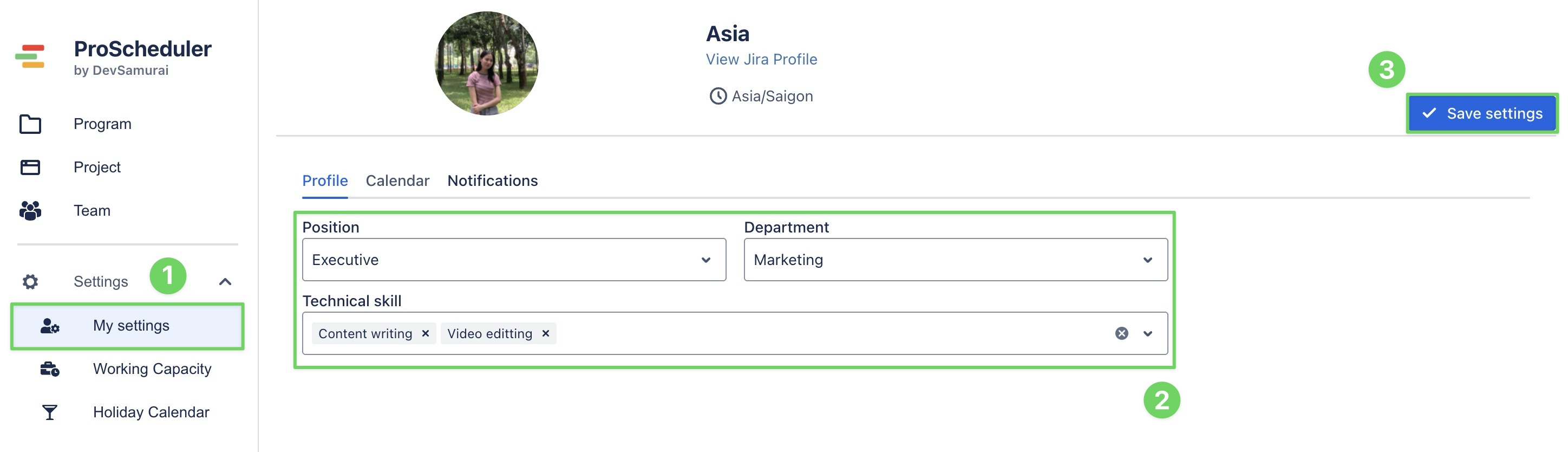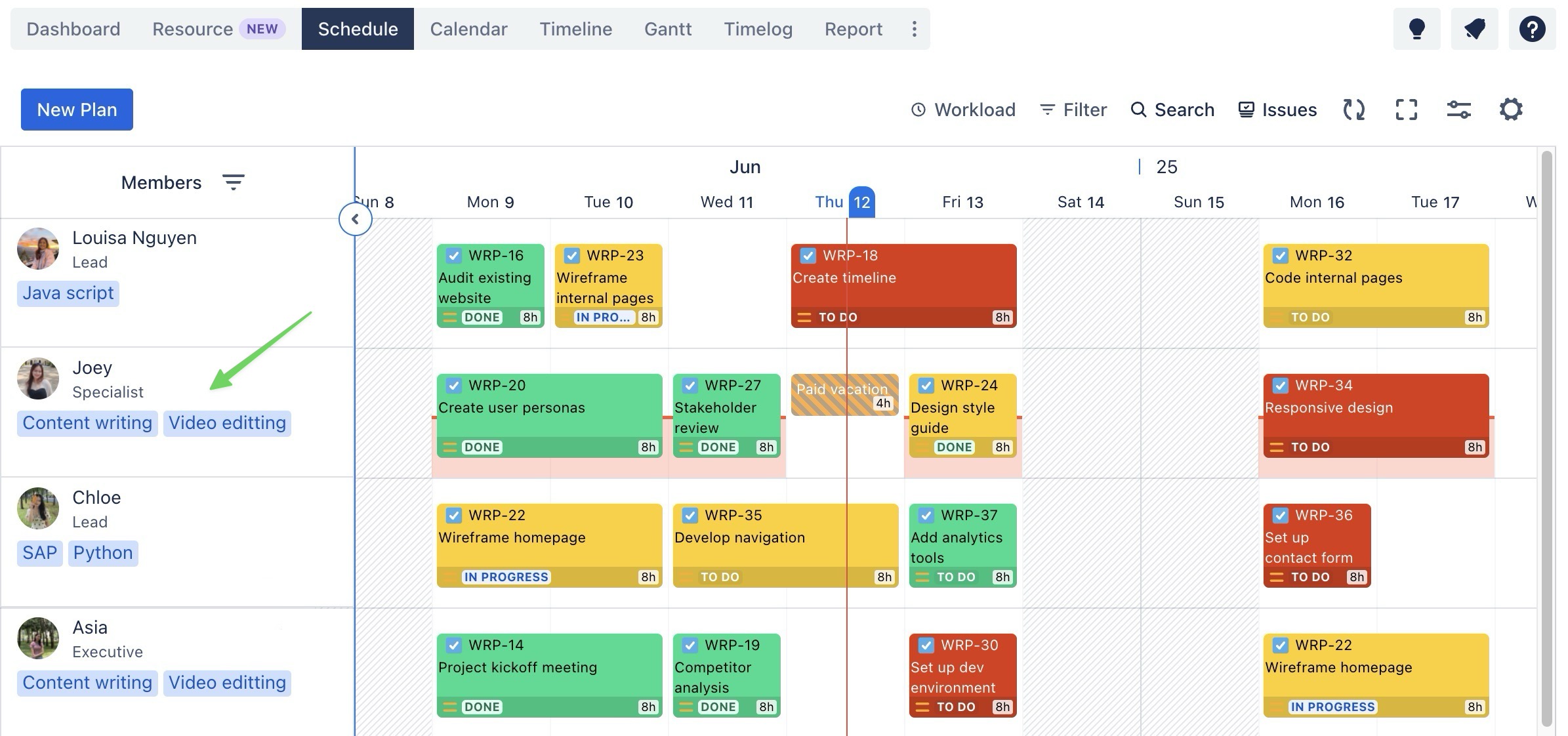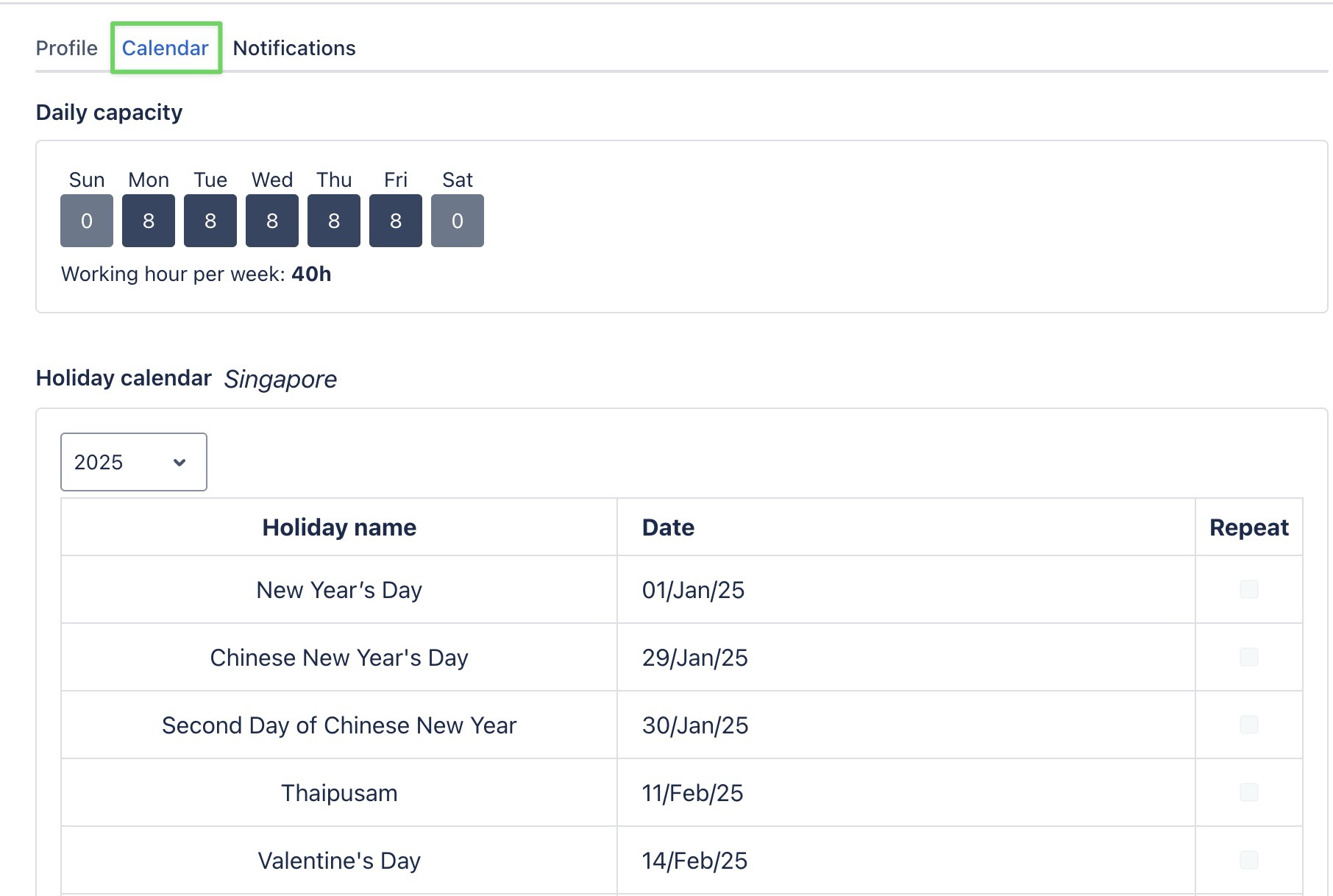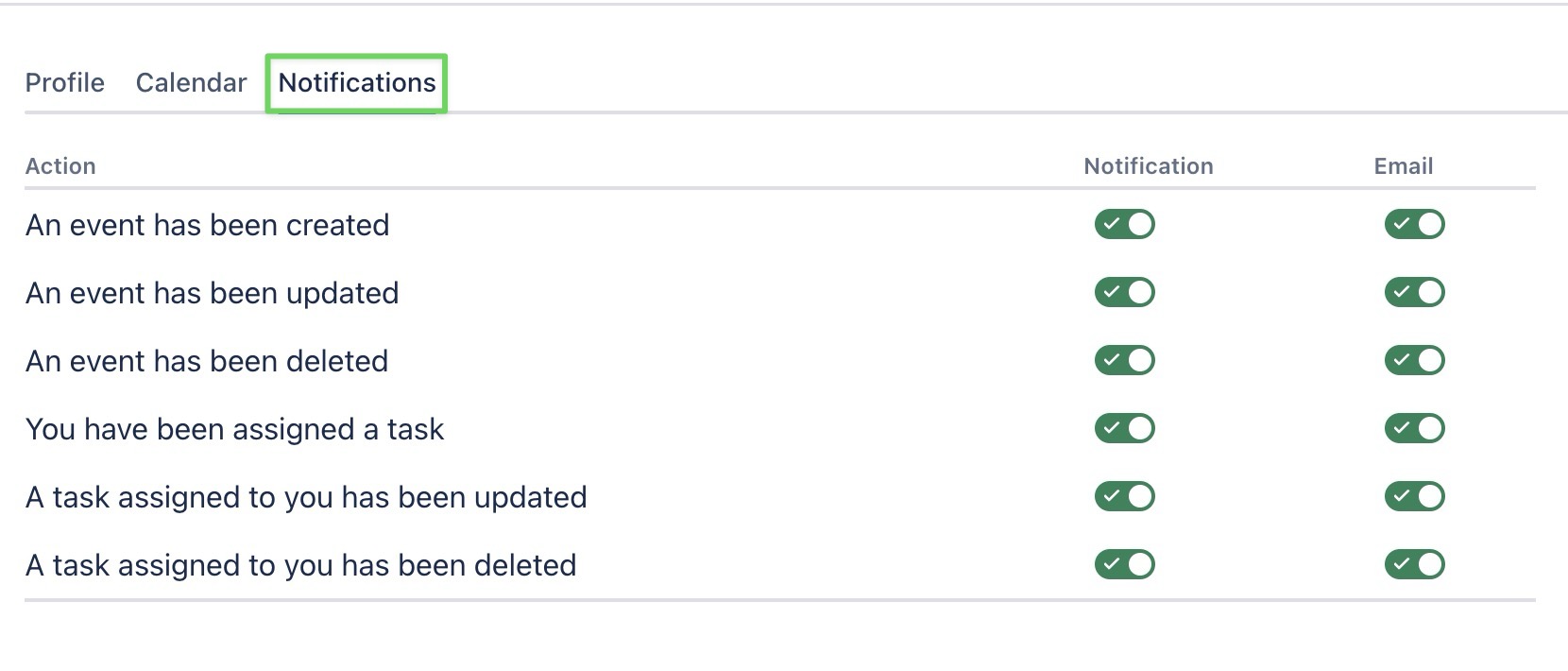Initial configuration
Keep in mind
This initial configuration guide is intended for app admins who are responsible for setting up the workspace.
If you're a team member, you only need to complete your setup under My settings.
Before using TeamBoard ProScheduler, it’s essential to set up a few key elements to ensure the tool functions properly for your team. This guide explains how to configure basic settings.
To set up the initial configuration, go to the ⚙️ Settings on the sidebar in TeamBoard ProScheduler.