How to Plan and Schedule Projects with TeamBoard ProScheduler?
Planning and scheduling projects effectively are crucial for meeting deadlines and achieving project goals. TeamBoard ProScheduler for Jira provides a comprehensive suite of tools to streamline this process.
Define Project Scope & Tasks → Assign Tasks → Set Deadlines → Visual Planning in Schedule Board → Adjust the project timeline using the Gantt Chart or Timeline → Set dependencies → Monitor progress → Manage member’s workload → Track report and Dashboard.
Step-by-Step Guide
1. Define Project Scope and Tasks
Breakdown Tasks: Begin by breaking down your project into manageable tasks. For example, if you’re launching a new product, tasks could include market research, product development, testing, marketing, and launch.
Create Tasks in Jira: Create these tasks as issues in Jira. You can use different issue types for various tasks (e.g., Epics for large milestones, Stories for individual tasks) or you can create a task directly on TeamBoard.

2. Utilize the Schedule Board:
Visual Planning: Use the Schedule Board in TeamBoard ProScheduler to visually plan and organize tasks. Drag and drop tasks to adjust schedules and see how changes impact the overall timeline.
Resource Planning: Allocate resources to tasks directly on the Schedule Board. This feature helps ensure that each team member is optimally utilized without overloading anyone.
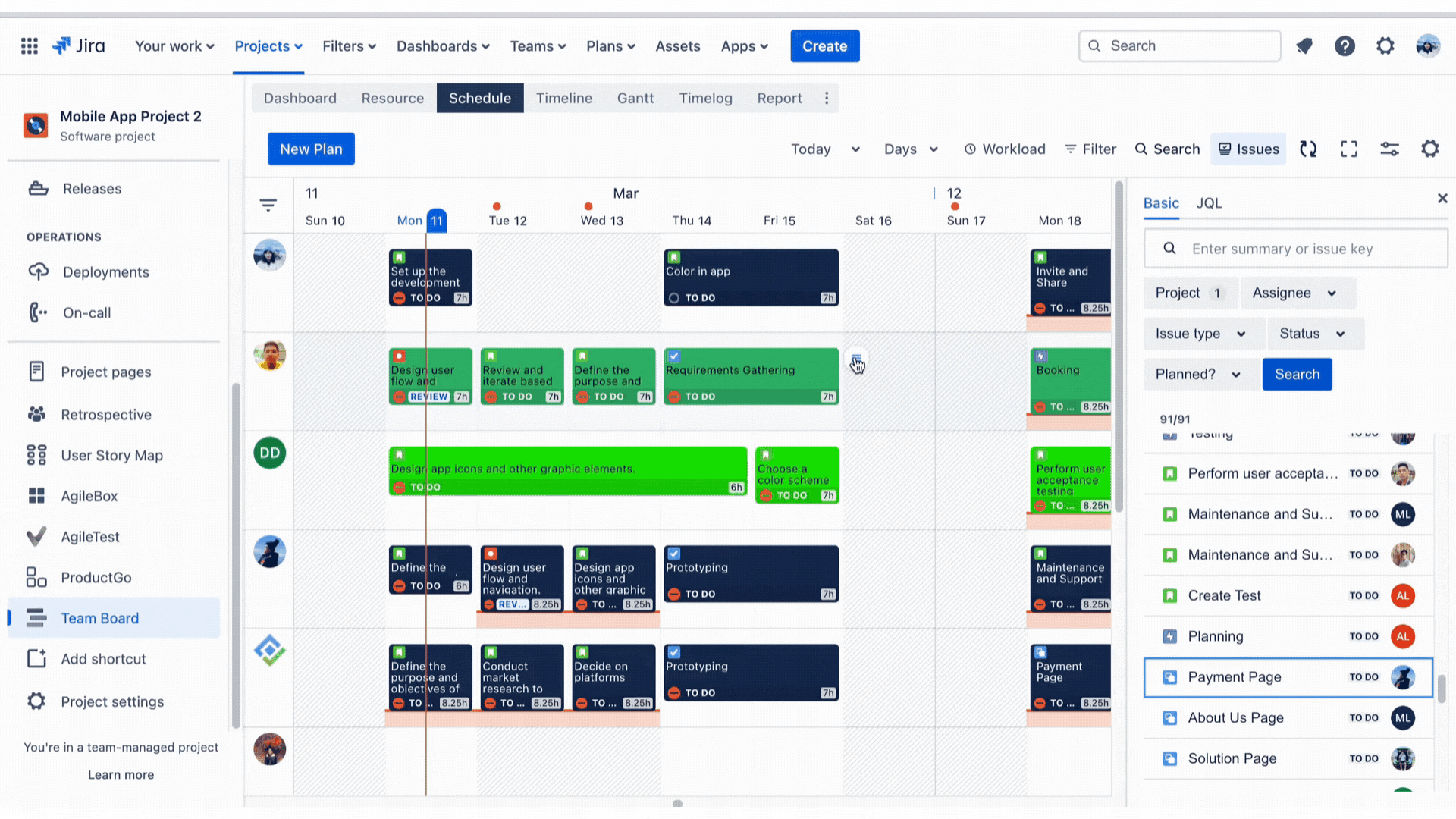
3. Leverage the Timeline & Gantt Chart:
Timeline Visualization: The Timeline & Gantt Chart in TeamBoard ProScheduler provides a timeline view of your project. For the Gantt Chart, you can see the start and end dates of all tasks, dependencies, milestones, baseline and critical path.
Adjust Schedules: Easily adjust task schedules by dragging task bars on the Gantt Chart. For example, if product testing needs more time, you can extend its duration and see the impact on subsequent tasks.
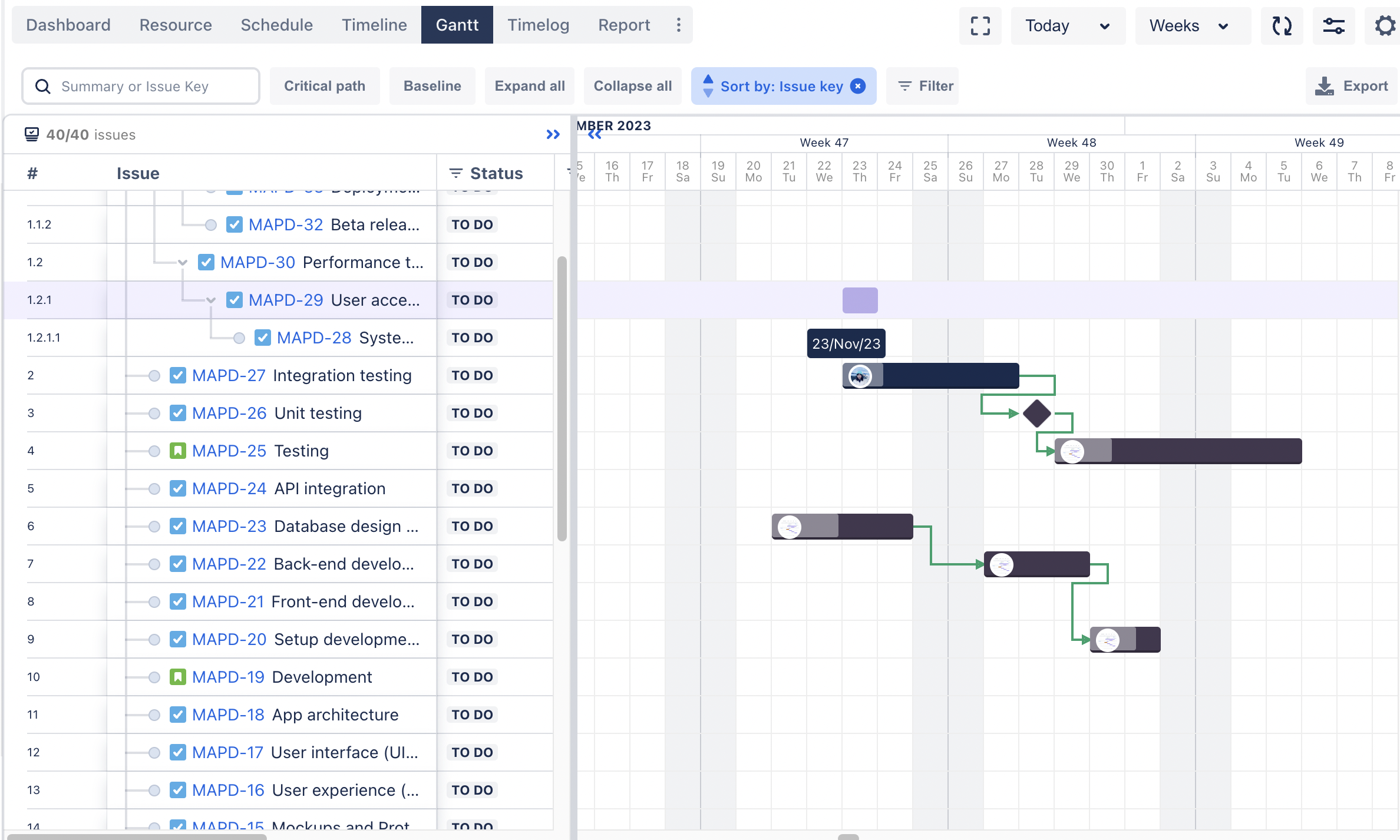
4. Set Dependencies:
Link Tasks: Establish dependencies between tasks to reflect their sequence. For instance, product testing can only start after product development is complete.
Auto Scheduling: With dependencies set, any changes to a task’s schedule will automatically adjust dependent tasks. This ensures your project plan remains coherent and realistic.
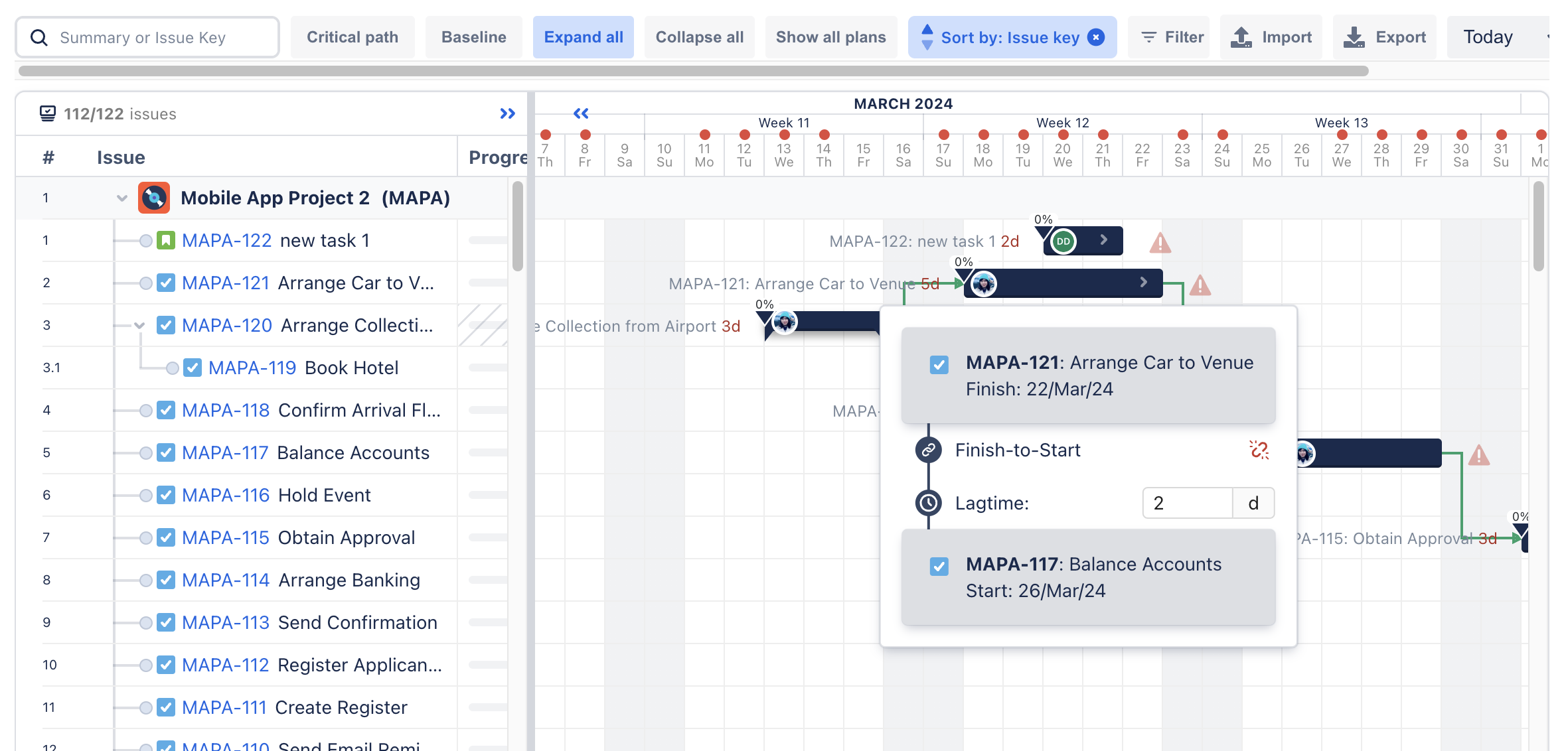
5. Track Progress:
Progress Monitoring: Track the progress of each task within the Gantt Chart. You can see which tasks are on schedule, delayed, or completed.
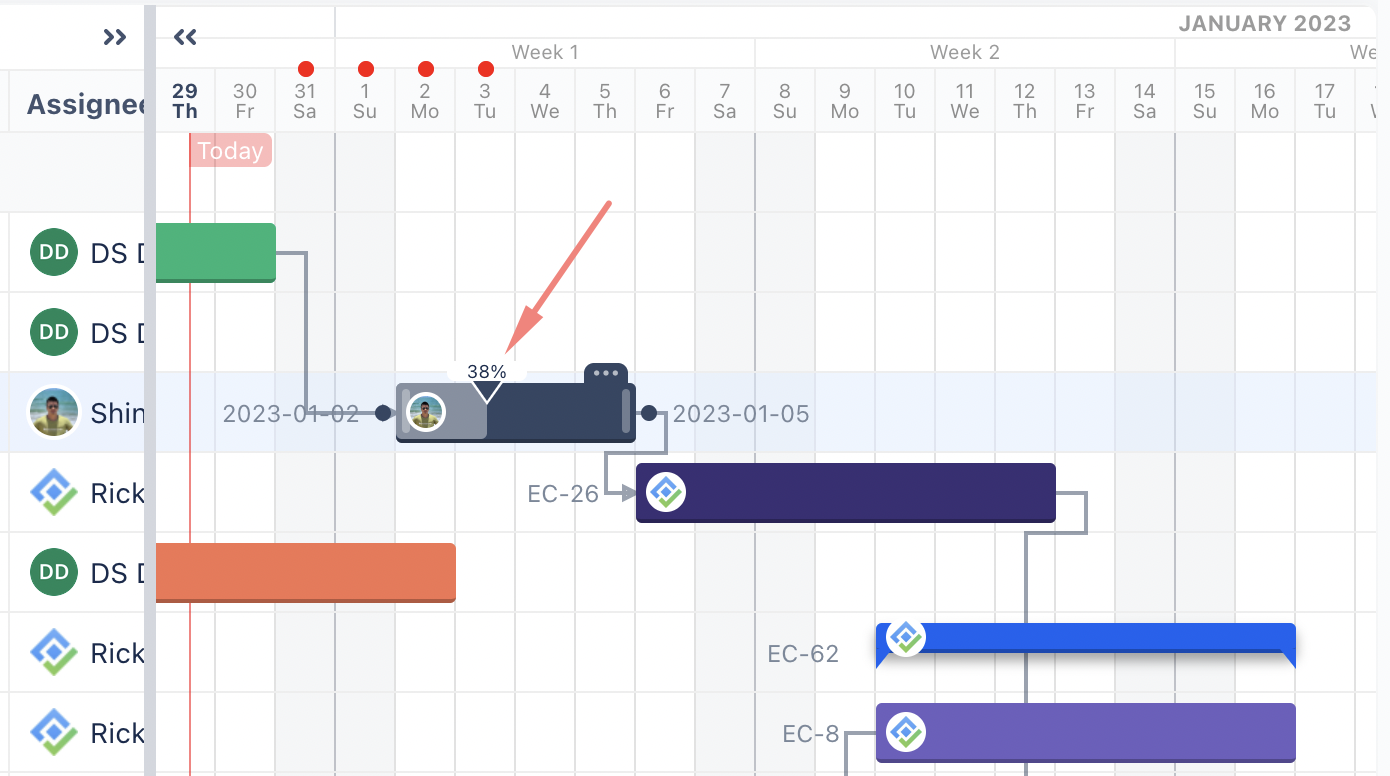
Baseline Comparison: Compare the current progress against the baseline to identify any deviations from the original plan. This helps in making necessary adjustments promptly.
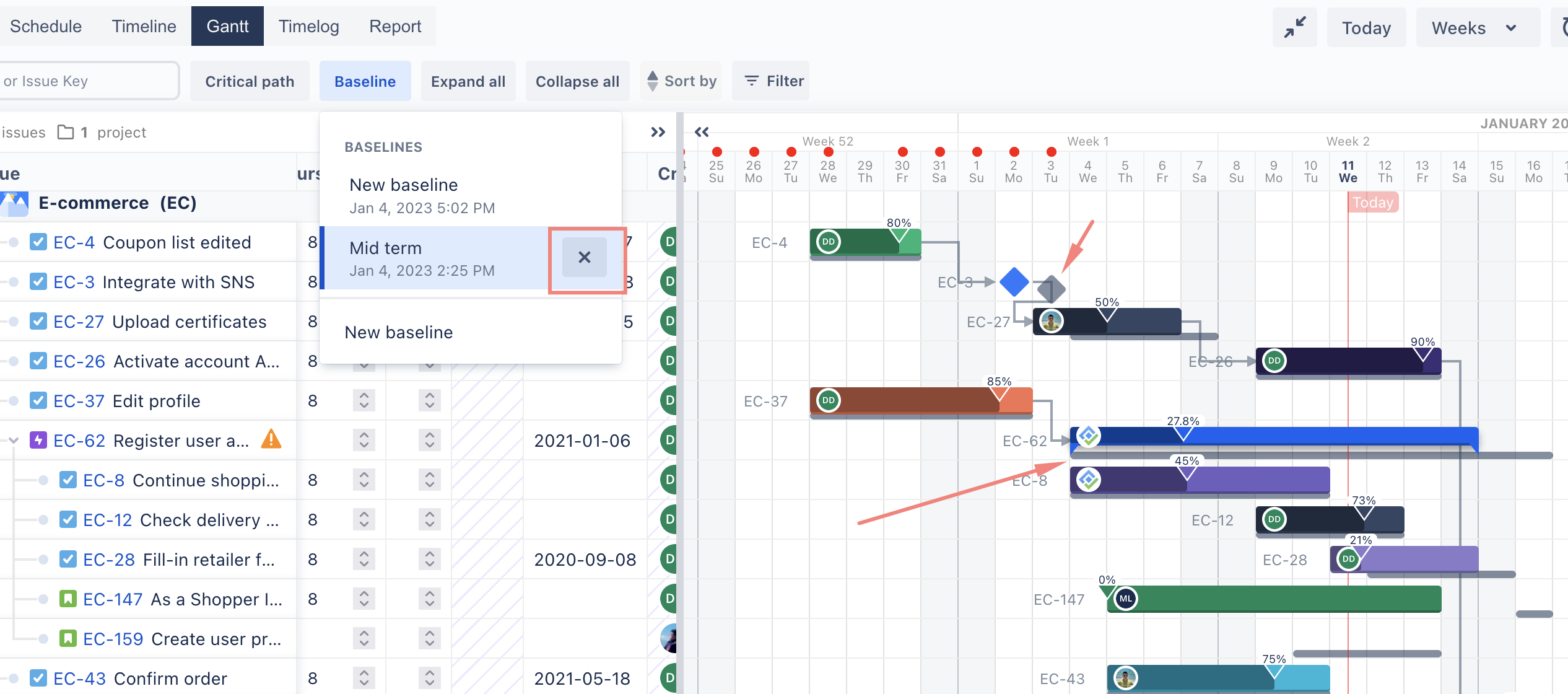
6. Manage Workload:
Workload View: Use the workload management features to see the distribution of tasks among team members. Ensure that no one is overburdened and that all resources are utilized efficiently.
Capacity Planning: Plan future tasks based on team members’ capacity. For example, if a developer has a high workload in the first month, schedule their tasks for the next phase accordingly.
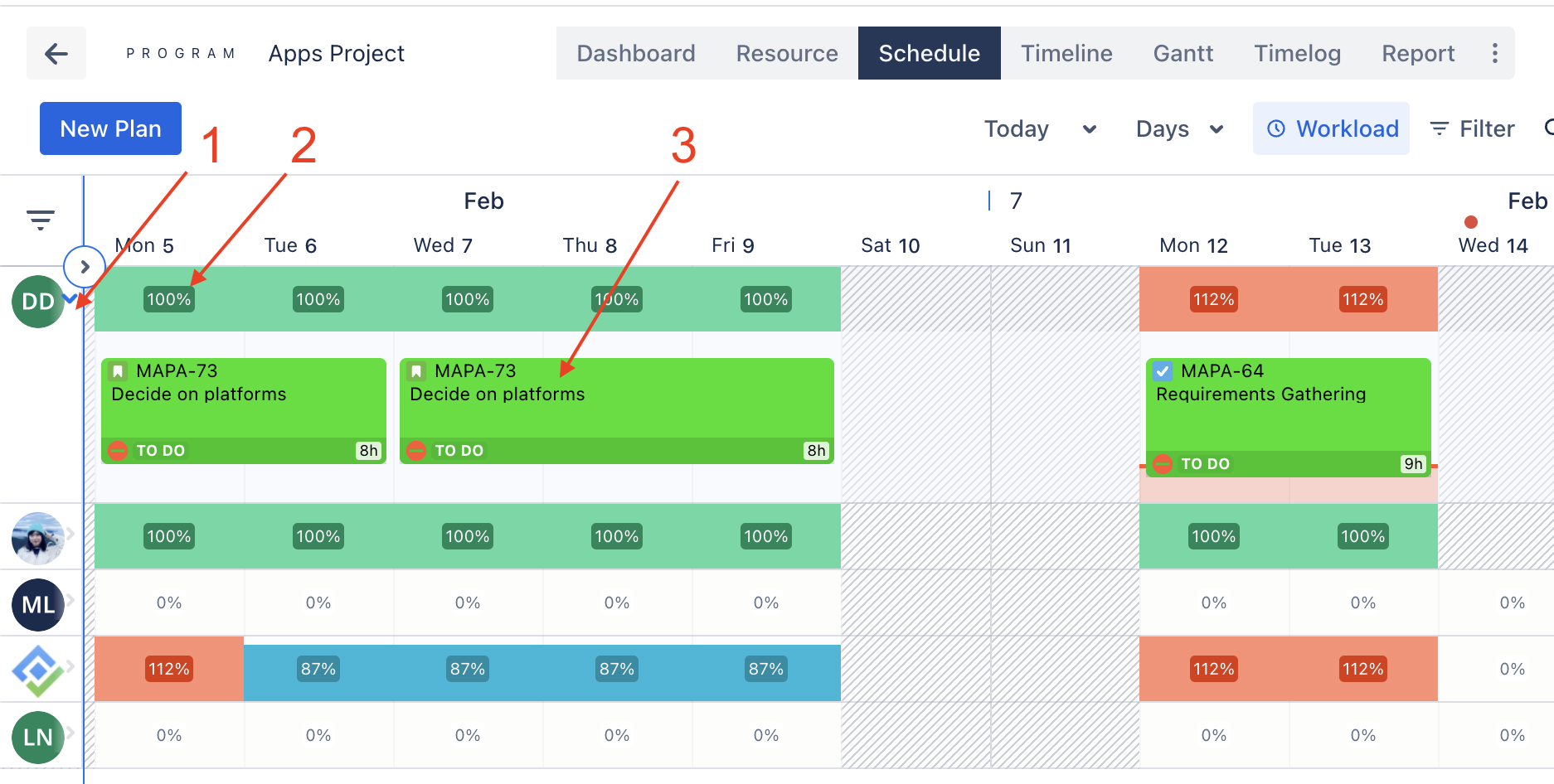
7. Calendar Integration:
Calendar View: View all tasks and deadlines in a calendar format. This helps in understanding the project timeline at a glance.
ICS Export: Export your project schedules to ICS format to integrate with external calendar applications like Google Calendar or Outlook.
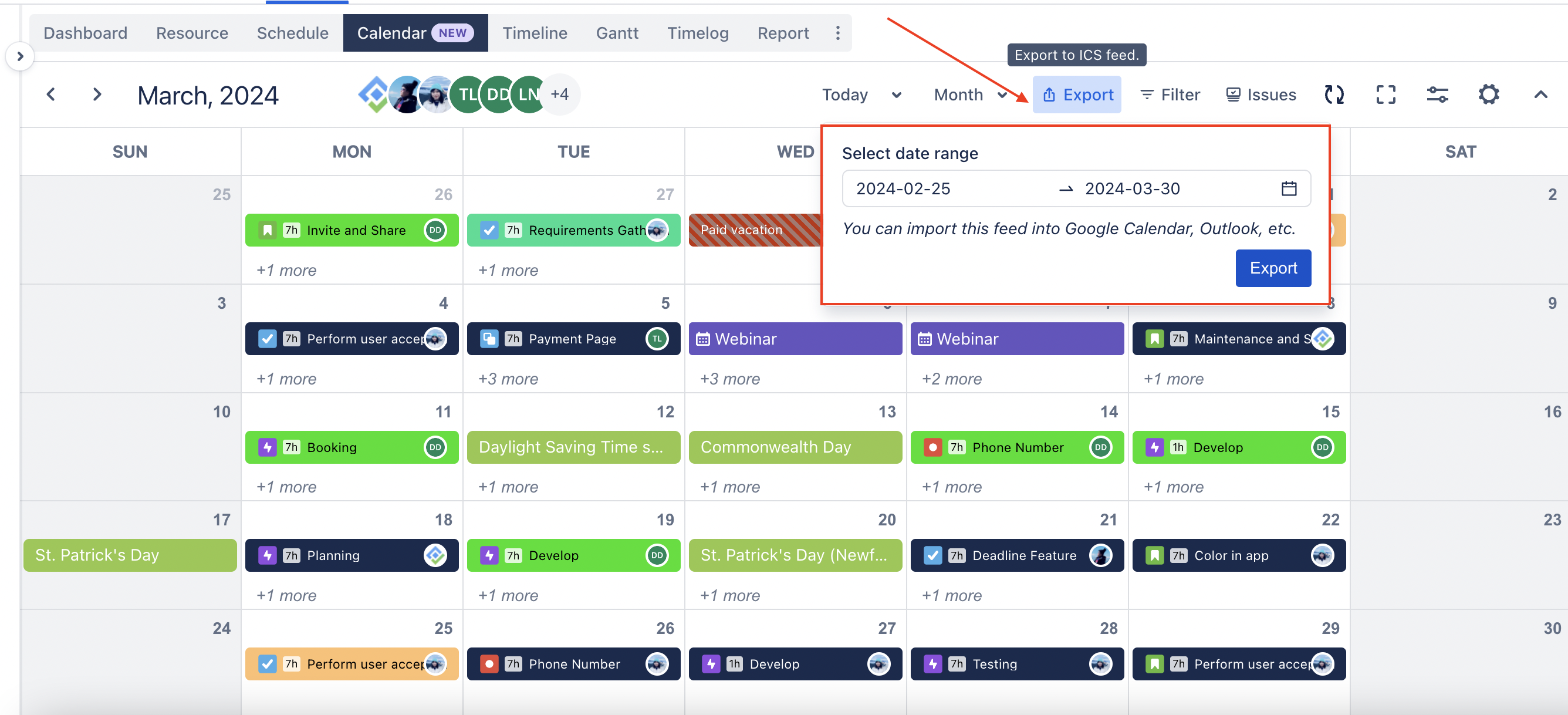
8. Dashboard and Report
Effective reporting and dashboard visualization are essential for tracking project progress, making informed decisions, and ensuring transparency across teams. TeamBoard ProScheduler for Jira offers robust dashboard and reporting features to help you manage and monitor your projects efficiently.
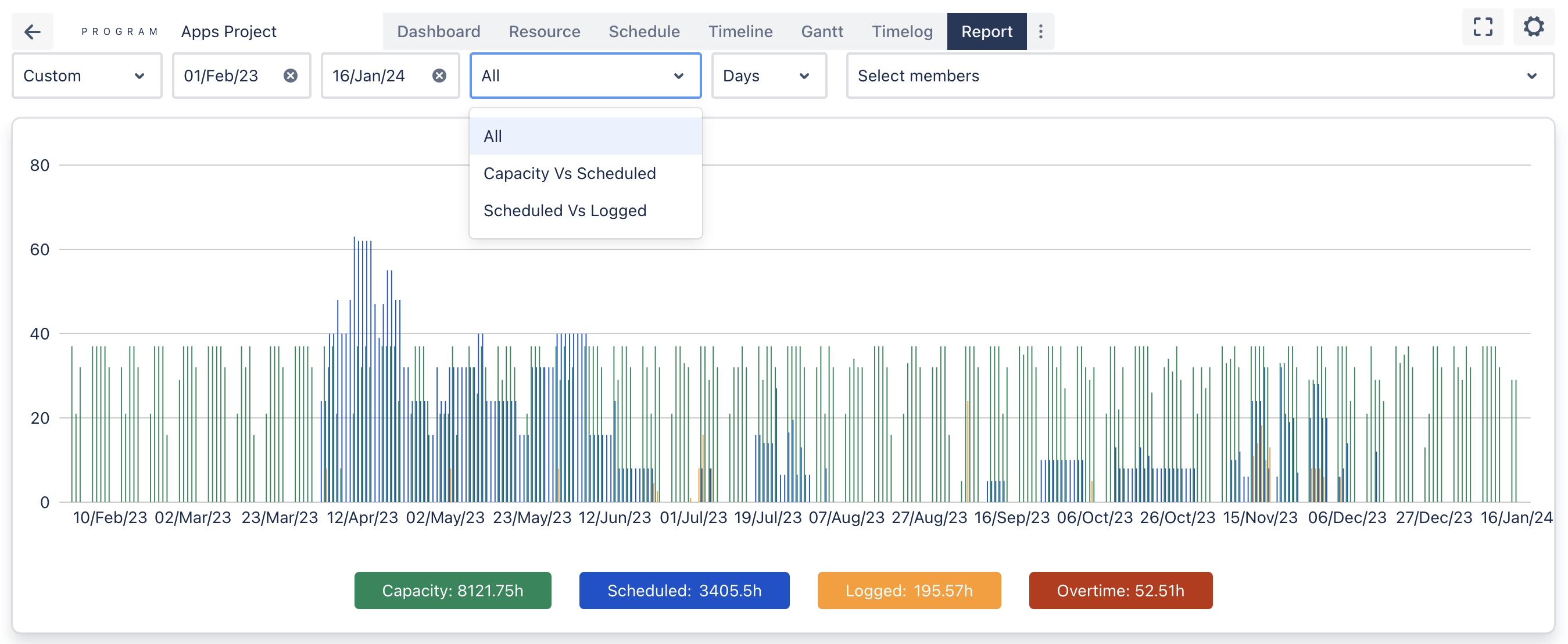
If you have any questions, please feel free to reach out to our support team or schedule a demo call to get personalized assistance.
⏩ Watch 10-minutes demo video
🆕 Try it now on Sandbox
📍 Development roadmap
🙋 Contact Support
🌐 Visit teamboard.cloud
